The Popdock Query Builder for Business Central is a very powerful tool that allows users to write optimized queries at the database level in Business Central without requiring users to write AL code. The Query Builder gives access to any table in Business Central. There are cases where users have custom extensions as well that contain tables and columns that are not standard within Business Central. To use those tables within the Query Builder, you will need to add the extension as a dependency within Popdock to allow for the information regarding those tables and columns to work with your queries. This article will cover what needs to be done to get those custom extensions into Popdock.
Identifying the Extension Inside of Business Central
The first part in getting the necessary dependencies into Popdock is identifying which extension contains the table that houses the field you want is. Business Central contains a built-in inspect feature that allows you access to the metadata of whatever you are looking at inside of Business Central and includes the table name and number, all the fields in the table you are viewing and what extension those fields belong to.
1. Inside of Business Central, locate the page/extension that contains the field you are looking to utilize. From that page, click the Question Mark in the upper right corner of your Business Central page and select Help and Support.
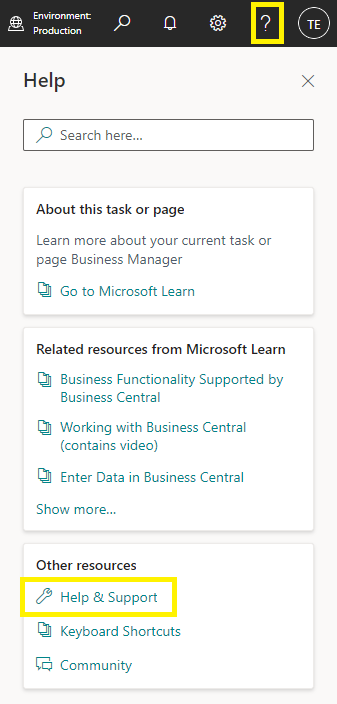
2. Scroll down to the Troubleshooting section of the Help & Support menu and click on Inspect pages and data.
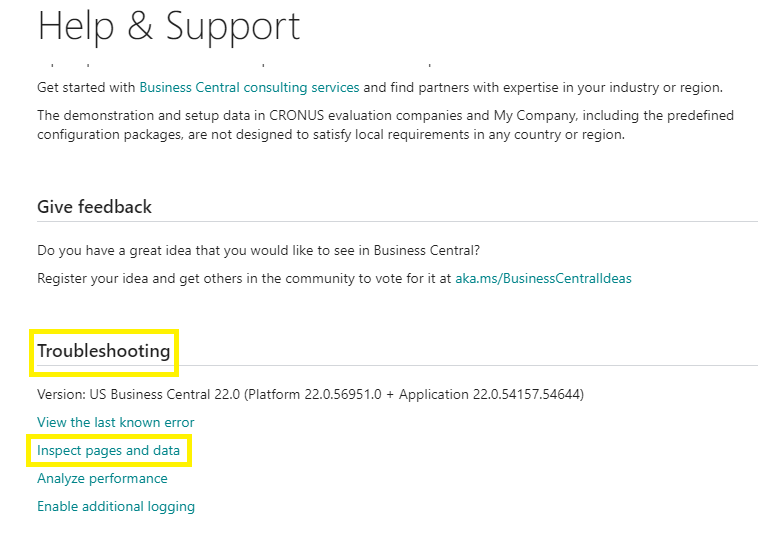
3. The Page Inspection menu will appear on the right-center side of the page and will encapsulate all the information from the table level of that Business Central Extension. This is where you can see all the metadata associated with the field you want brought into your custom queries in Popdock. The dependency needed is located in the bottom line of the field entry on this list.
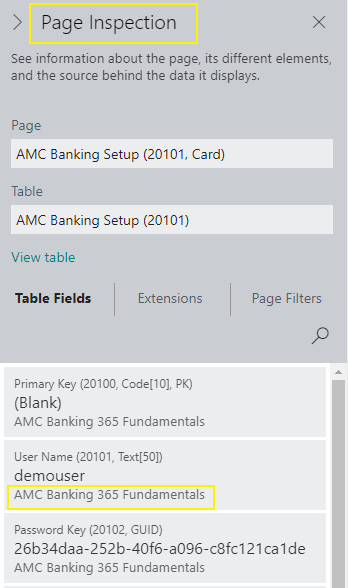
Adding the Dependency into Popdock
Now that we know what dependency is needed for our Business Central field, we can now go back into Popdock and add the dependency to our connector to allow us access to the table that the field is housed in.
1. From the Popdock home page, click on the triple bar menu in the upper right corner of the page and select Connectors from the drop down menu.
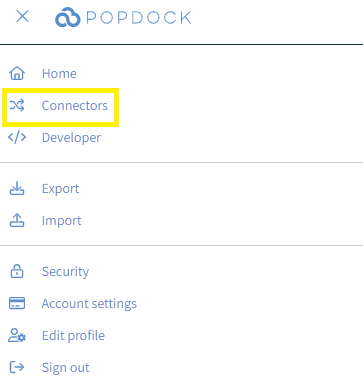
2. Locate your Business Central Sandbox Connector from your list of connectors and click the Pencil Icon (edit) to the right of the connector.
3. From the Settings menu of the left side of the page, select Extension.
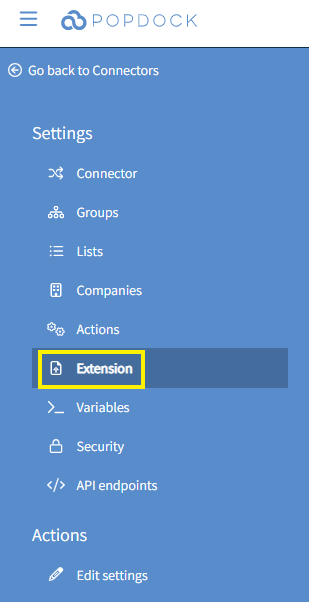
4. Scroll to the Dependencies section of the page and select the Click here to add a dependency hyperlink.

5. The Add dependency window will appear. You can now use the Name drop down menu to view the available dependency within your Business Central Environment. Locate the dependency in the drop down menu that matches the dependency you determined from within your Business Central Environment. Then click Add.
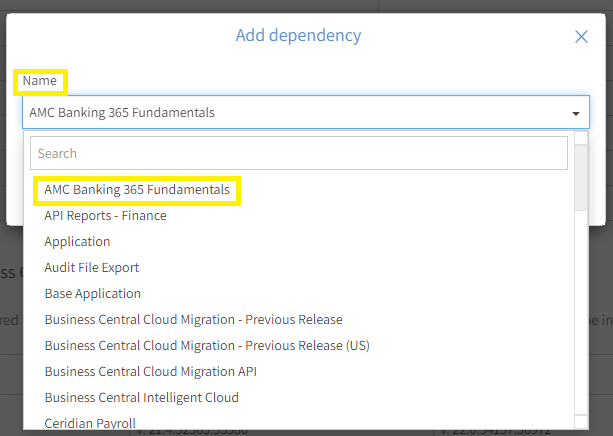
6. The dependency is now live in your Business Central Connector. You can now use the tables and fields associated with that extension in Query Builder.
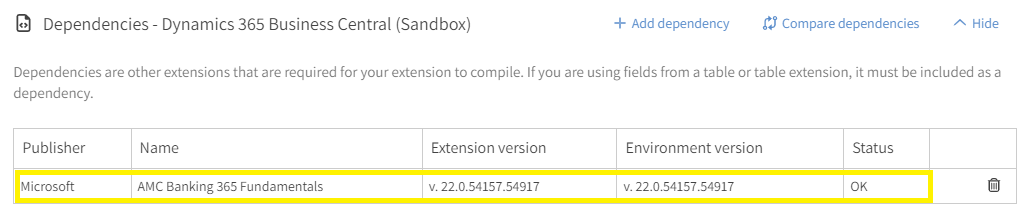
Questions about dependencies in Popdock? Contact support@eonesolutions.com.