When setting up your Popdock widget in Business Central, you will enter your widget ID from your Popdock configuration. A Dynamics 365 Business Central widget (Multiple Lists Widget) is automatically created when you add the Popdock Dynamics 365 Business Central connector.
By default, the automatically created widget is named Dynamics 365 Business Central and should be renamed to be more descriptive or even match your environment name. Additional Dynamics 365 Business Central connectors added to Popdock will be created with the same name with a sequential number appended, i.e., Dynamics 365 Business Central 2, Dynamics 365 Business Central 3, etc.
This article will show you how to get your Widget ID and Widget Region from your Dynamics 365 Business Central Popdock Widget.
To get your Popdock Widget ID and Widget Region for Business Central:
1. From the top left corner, select the triple bar menu, then select Developer.
2. Under Settings | Widgets, locate the Widgets section in the left pane.
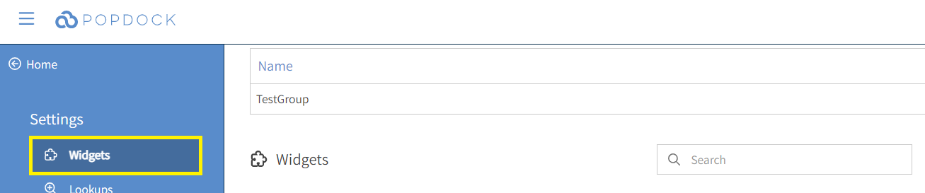
3. Scroll to the widget being used for this connection and select the edit icon (pencil) on its right.
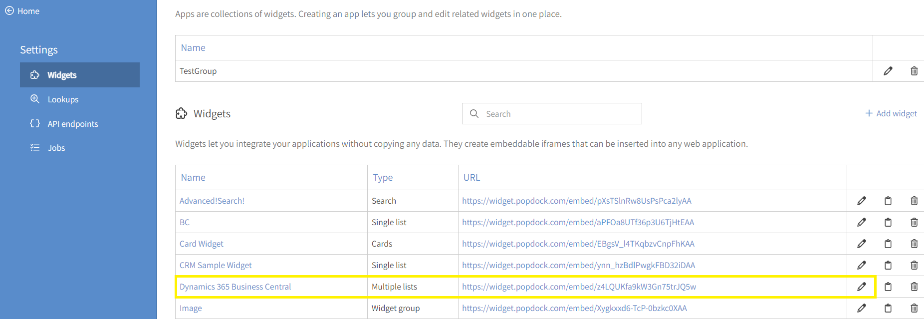
4. Under Settings, select Embed codes to view the different embedding options for the widget.
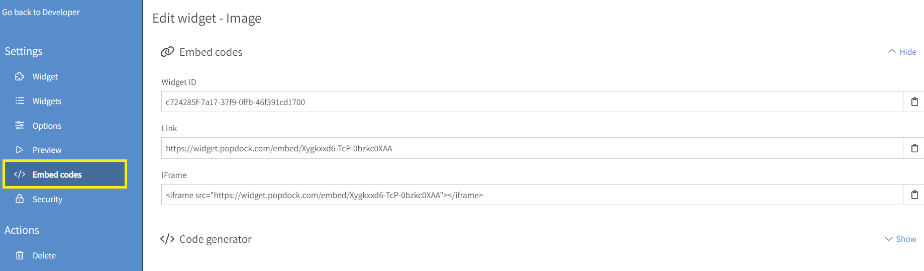
5. This Widget ID should be entered into your Business Central Popdock setup. Select the clipboard icon, to the right of the Widget ID, to copy it. To determine the widget region of the associated Widget, view the Link field of the Embed Codes. The “widget” in the Link and the abbreviation that follows dictates your widget region.
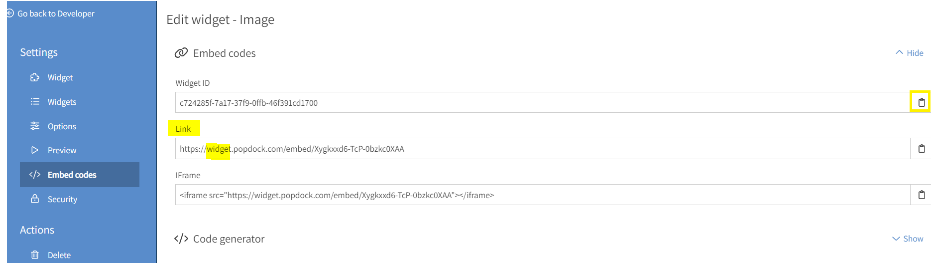
6. Match the code below to your widget Link to determine the Widget Region. Make note of the Widget Region as you will use this to select the proper region from the Widget Region dropdown in the Popdock Setup in Business Central.
- widget = United States
- widget-weu = Europe (excluding United Kingdom)
- widget-aus = Australia
- widget-ca1 = Canada
- widget-uk1 = United Kingdom
7. Complete the widget configuration by returning to the Configuring the Main Popdock Widget for Business Central.