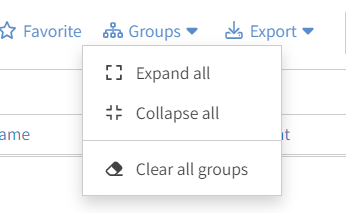Grouping serves as a convenient means of summarizing or analyzing the data. The following steps show how to add grouping to a list:
1. When viewing your list, just above the row of column headers you will see the row to drag and drop the fields for grouping.
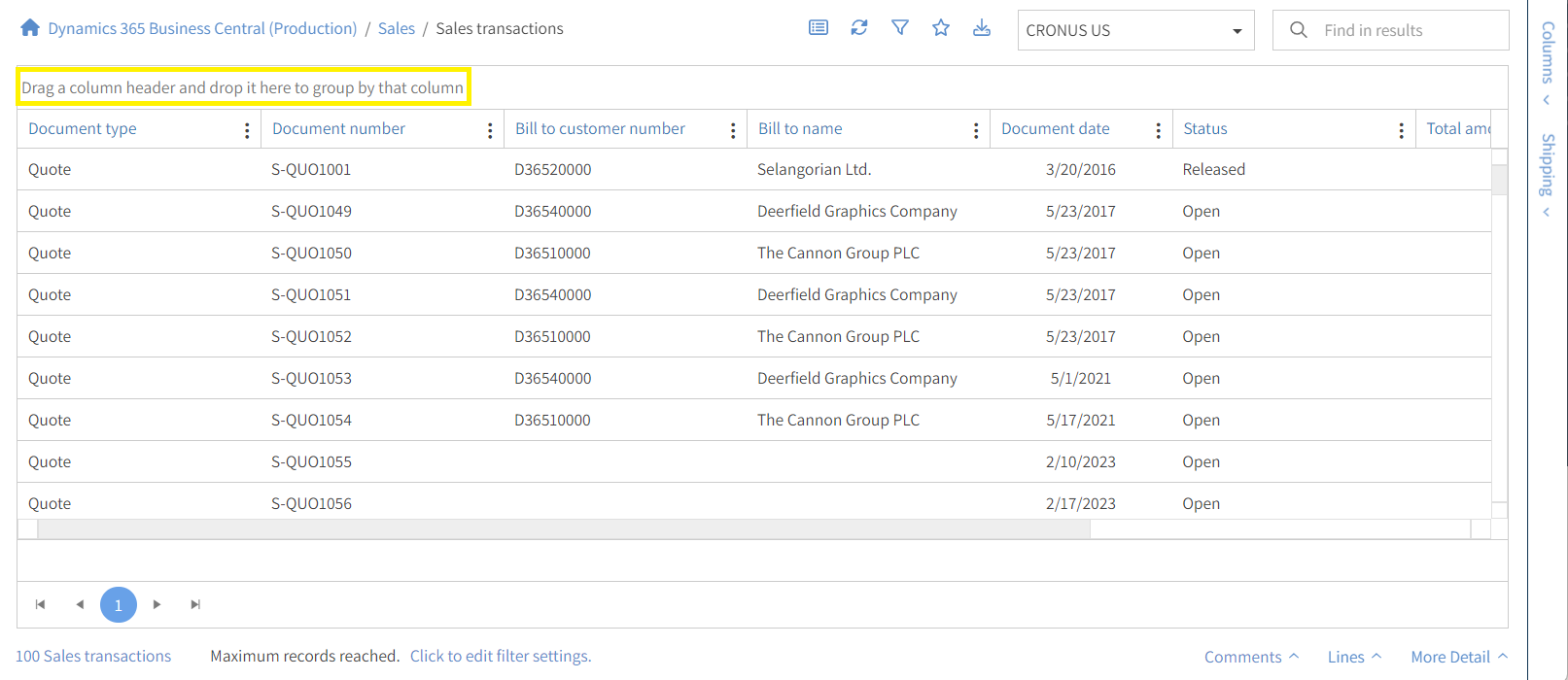
2. Find the column that you would like your data grouped by and drag the column header to the row above the headers and drop it in the row for grouping.
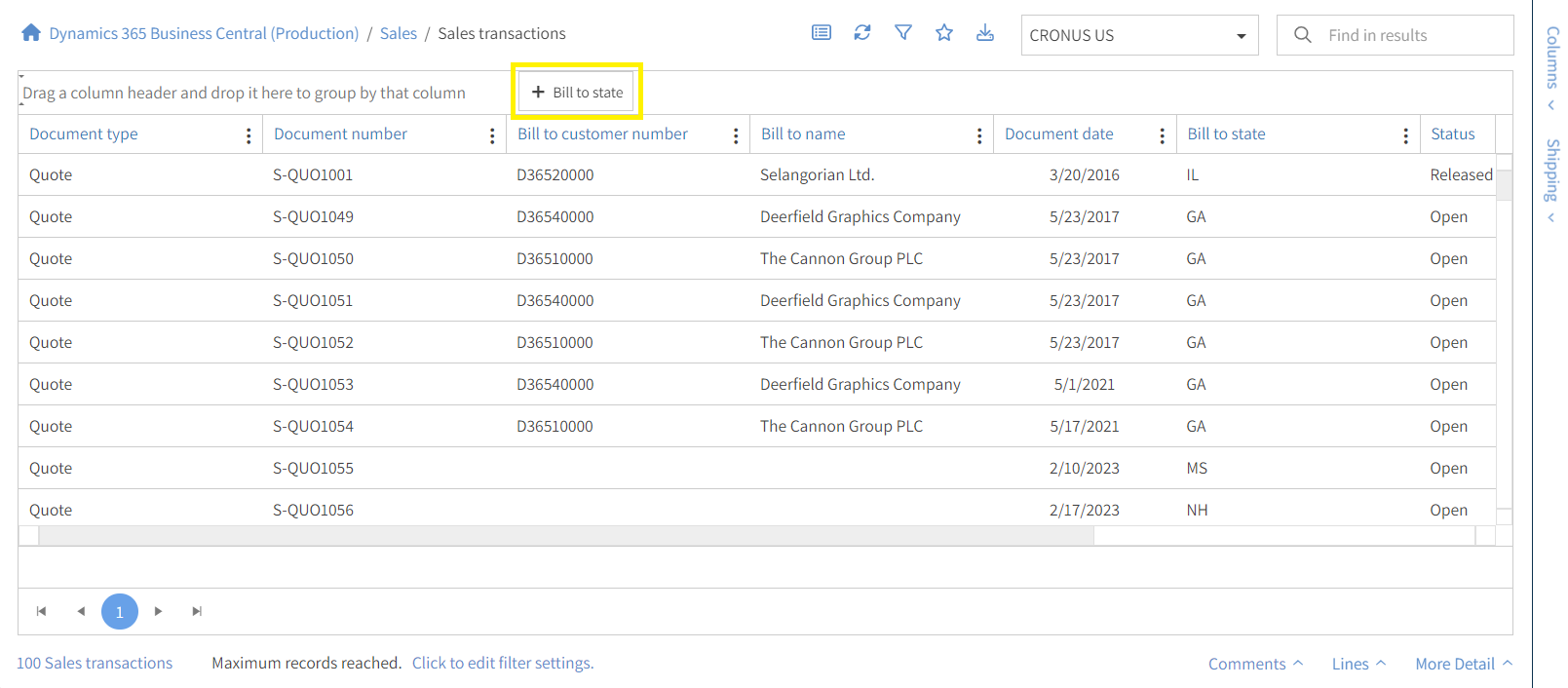
3. After you have dropped the field into the grouping row, you will see the data grouped by that field’s data and it is automatically sorted ascending by default. Grouping also adds a summary row for counts and sums if the fields are set to be summarized in your list settings.
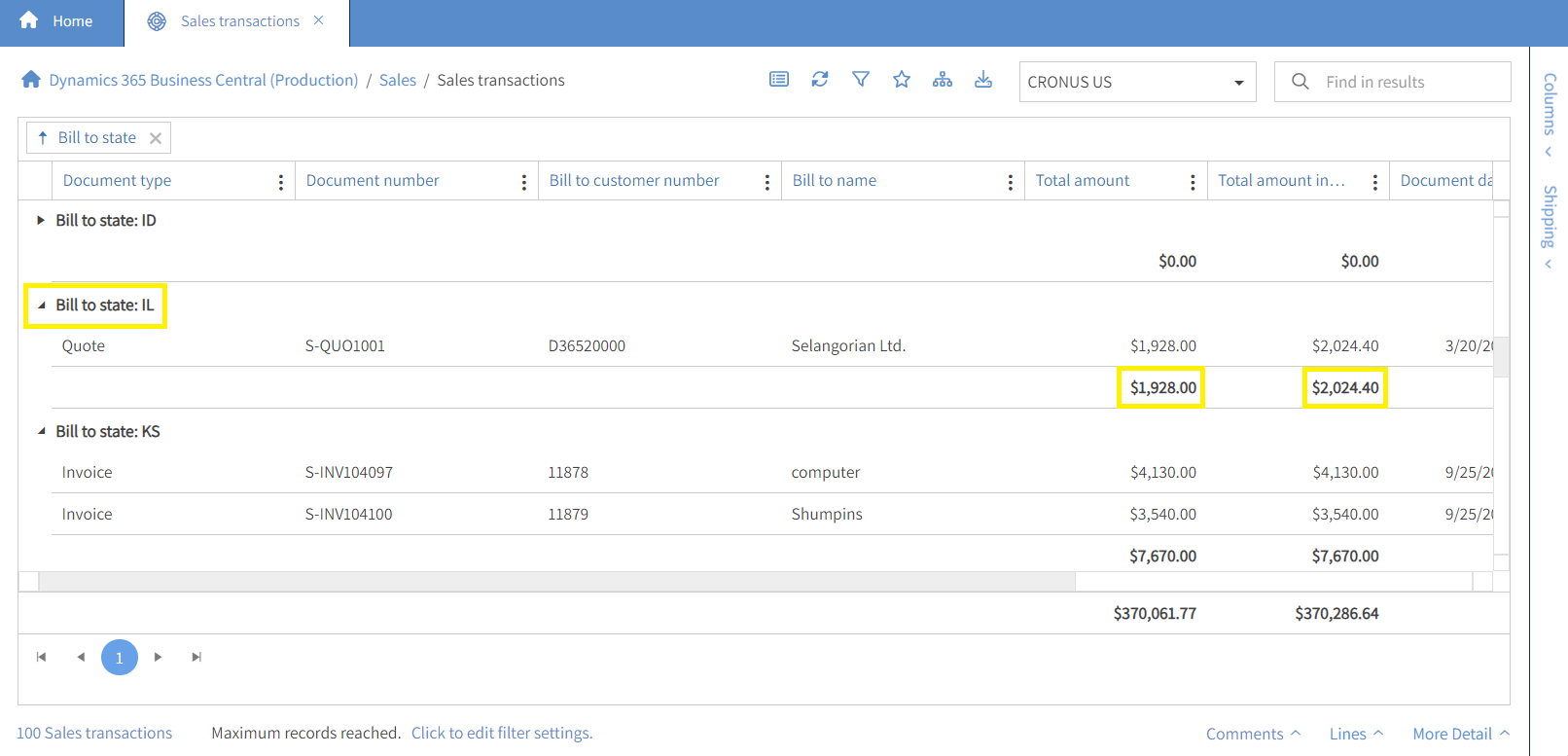
4. This is a simple grouping by a single field and sorting the field ascending. From here you can add another field for a second grouping by dragging the field to the grouping row. And/Or click on the field being grouped to switch the sort from ascending to descending.
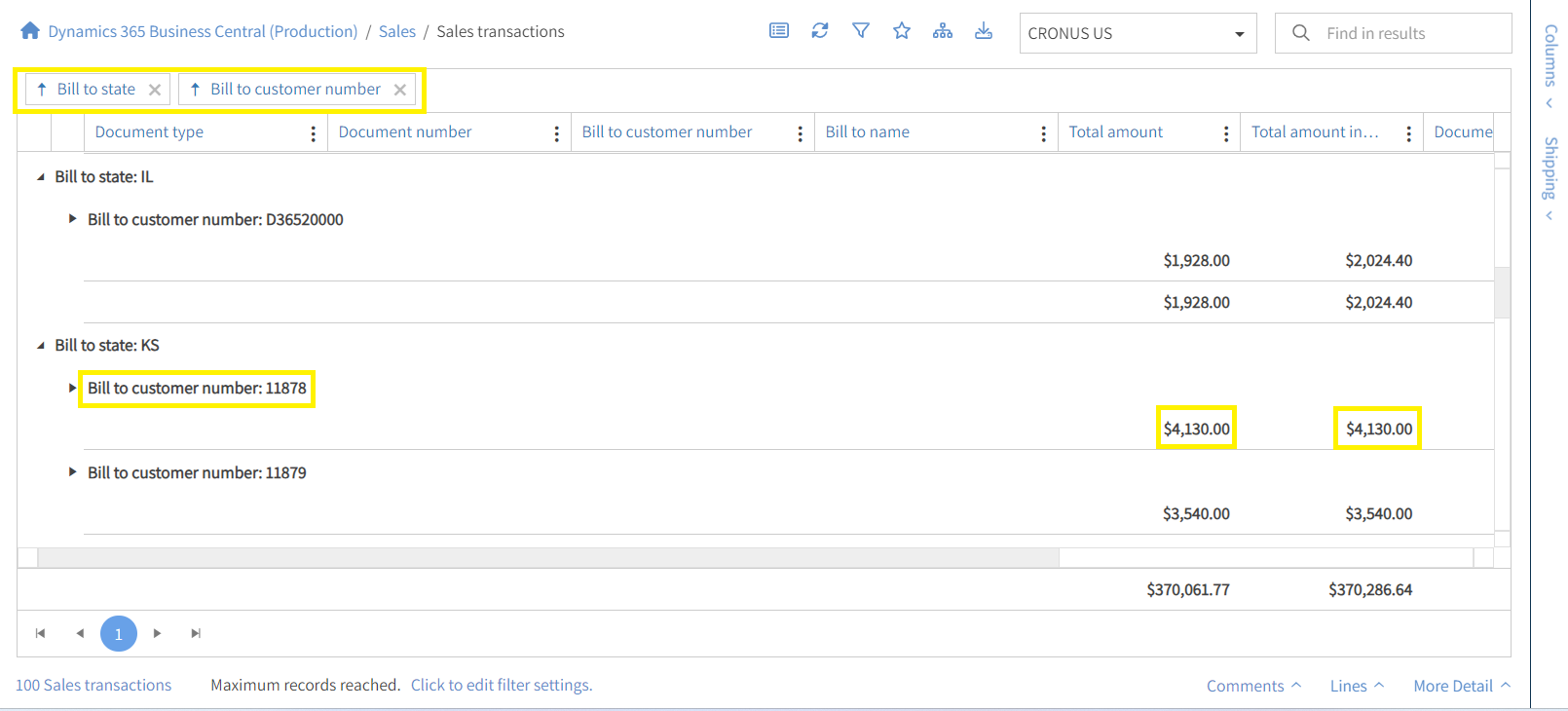
Important Tip
Use the Grouping button to quickly expand all, collapse all, or remove all groupings.