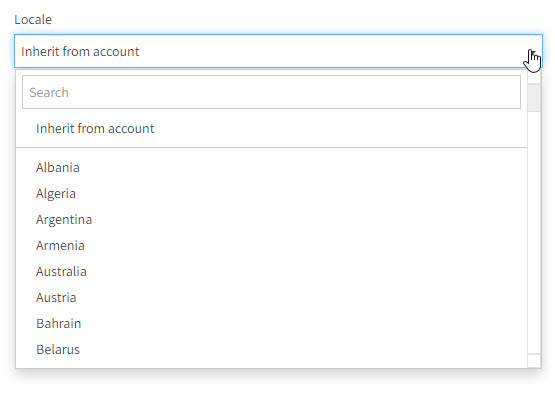Account Level
To update the Locale on your Popdock application, you can go to Account Settings to change the Locale setting:
Important Tip
Click here to see how to configure locale for your Popdock widget.
1. From the main menu click on Account Settings.
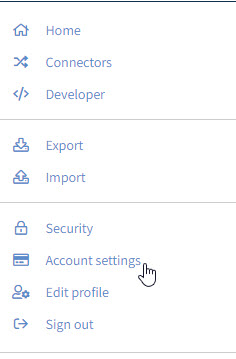
2. On the Account Settings page, edit the Locale setting and choose the option that you would like your numeric formats to update to.
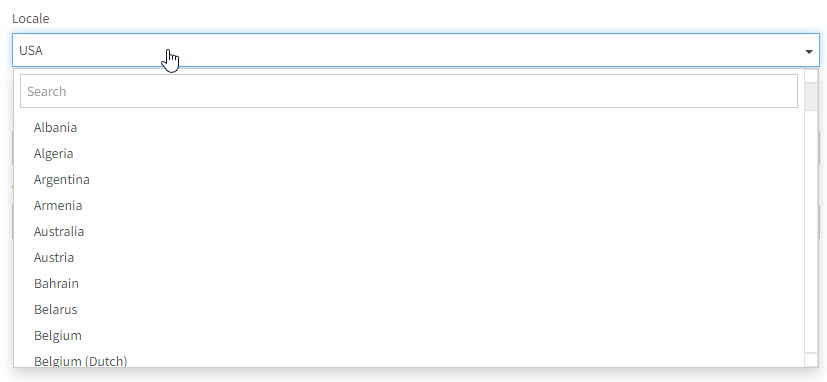
This will update the locale throughout the Popdock application.
Connector Level
If you want to override the Account level locale at the connector level, then you can do this by updating the locale setting on a connector.
1. From the main menu, go to connectors.
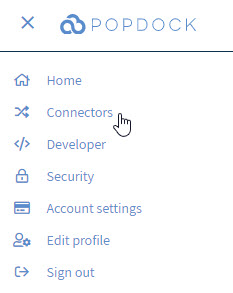
2. Click the pencil icon next to the connector you want to edit.

3. You have the option of updating the locale and currency on the connector. Meaning the locale will update the numeric format of the values and currency will update the symbol being used for currency.
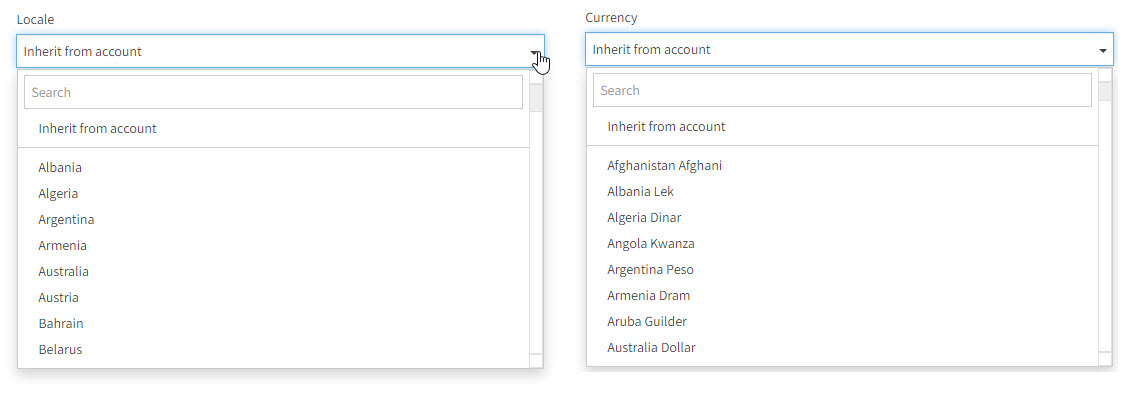
User Level
If you want to override both the connector locale and the account locale, you can configure your user locale setting.
1. Click on your user avatar at the top right of your Popdock. Then click on Edit Profile.
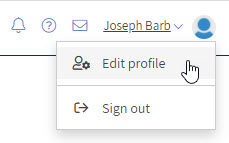
2. Then click on Options on the left navigation menu.
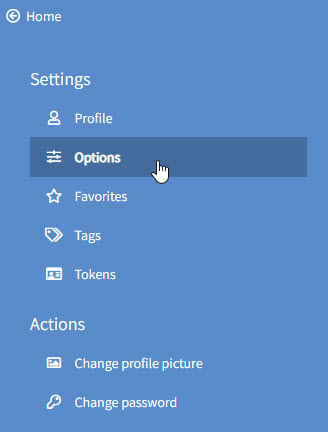
3. On the Options page, edit the Locale setting and choose the option that you want your numeric formats to update to.