By default SQL Server listens on TCP port number 1433, but for named instances the TCP port is dynamically configured. There are several options available to get the listening port for a SQL Server named instance.
Here is one way to get this information.
SQL Server Configuration Manager:
1. Click Start > All Programs > Microsoft SQL Server 2008 > Configuration Tools > SQL Server Configuration Manager
2. Go to SQL Server Configuration Manager > SQL Server Network Configuration > Protocols for <your Database>
3. Right Click on TCP/IP and select Properties
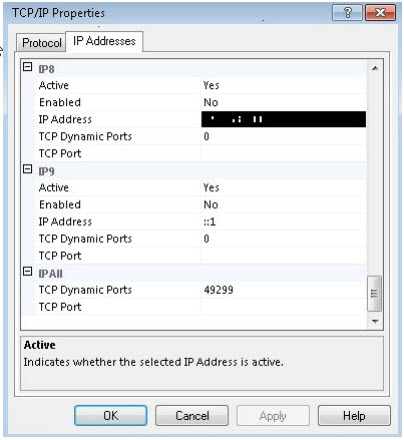
4. In the TCP/IP Properties dialog box, go to the IP Addresses tab and scroll down to the IPAll group.
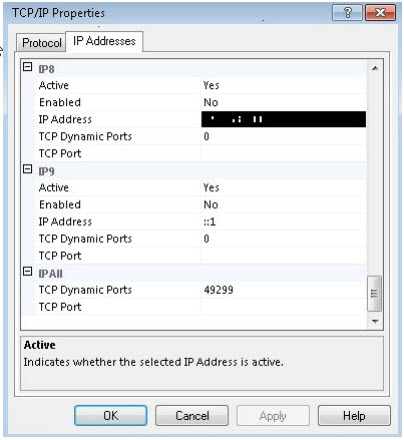
If SQL Server is configured to run on a static port, the port number will be available in the TCP Port text box, while if it is configured on a dynamic port, the current port number will be available in the TCP Dynamic Ports text box.
In the above example, the instance is listening on port number 49299.
Important Tip
If you are configured with a dynamic port, once your SQL Instance is restarted it will create a new port so you will lose connection with Popdock and will need to reconnect your connector using the new port number.