In Salesforce Classic:
1.Navigate to Setup
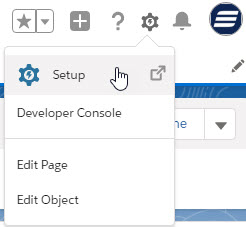
2.In the ‘Quick Find’ Search box type, API
3.Then click AOI under ‘Develop’
4.From there click Generate Enterprise WSDL

5.On the next page listing ‘Installed Packages’ click the generate button
6.On the resulting page your current API version will be listed in commented out section near the top
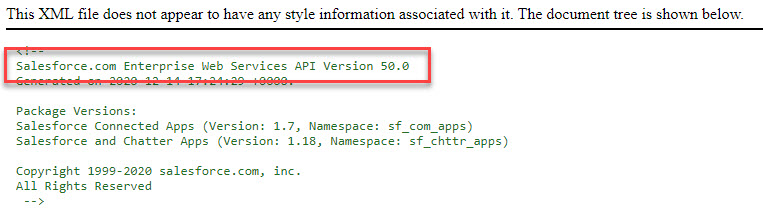
Example: ‘Salesforce.com Enterprise Web Services API Version 35.0’
Note:
If you’re in a sandbox environment [Do not save, hit Cancel]
In Lightning Experience:
1.Navigate to Setup
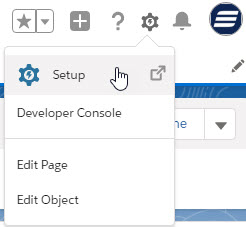
2.In the ‘Quick Find’ search box type: API
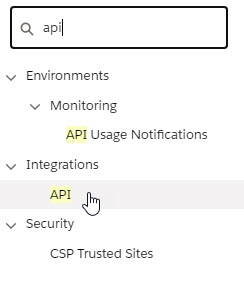
3.Click API under Integrations in the setup options
4.Click Generate Enterprise WSDL

5.Click the Generate Button
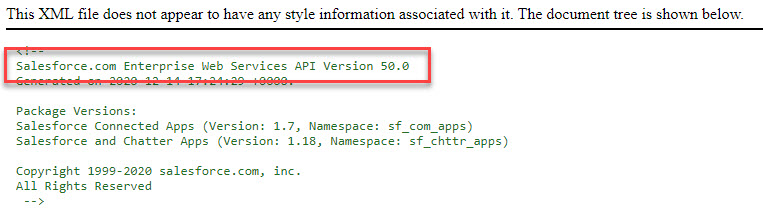
Note:
If you’re in a sandbox environment [Do not save, hit Cancel]
Alternatively, find your org’s current API version in Classic or Lightning:
1. Navigate to Setup
2. In the Quick Find’ Search box type: Apex Classes
3. Click Apex Classes in the setup menu options
4. Click the New button and on the resulting page open the Version Settings tab
5. The top most value available in the Version Column’s drop down is your org’s current API version.
Examples:
API Version 49.0 = Summer ’20
API Version 48.0 = Spring ’20
API Version 47.0 = Winter ’20
API Version 46.0 = Summer ’19
API Version 45.0 = Spring ’19
API Version 44.0 = Winter ’19
API Version 43.0 = Summer ’18