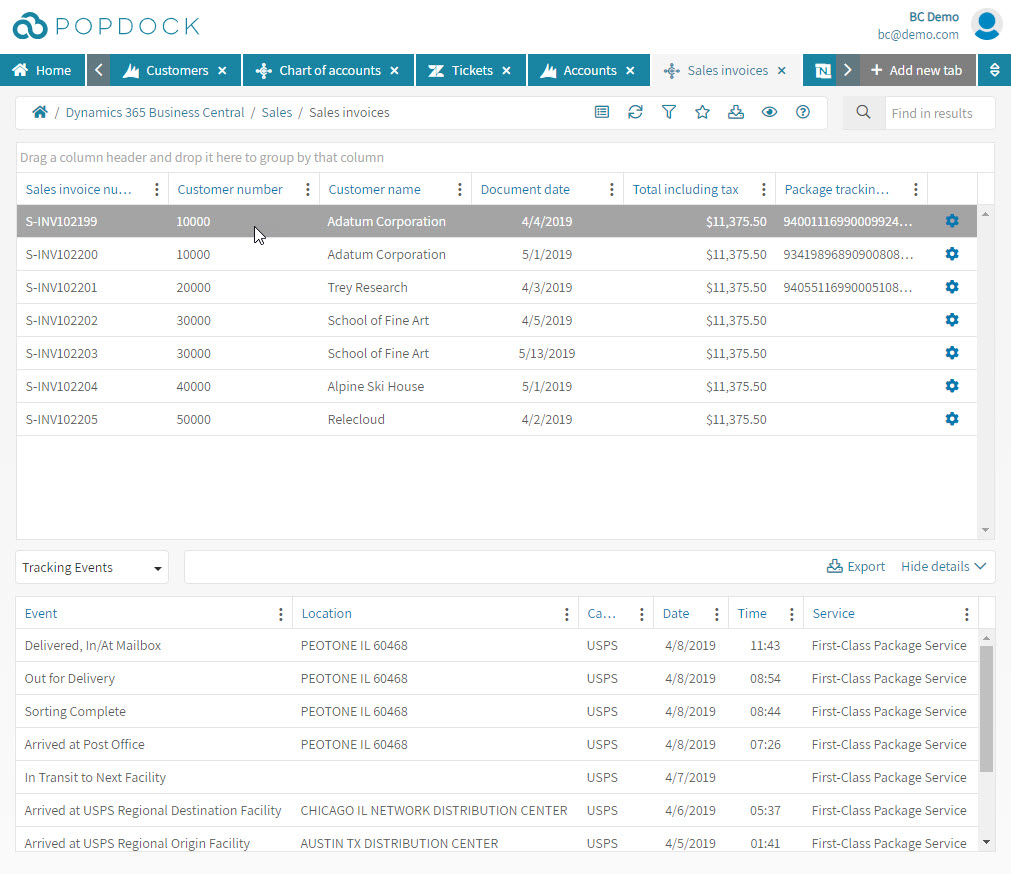If your company uses tracking numbers for shipping then Popdock has shipping carriers to help show you your tracking history or summary. These are used to link to a specific field that is storing a tracking number and it will give you tracking information in the show details window.
How to add a USPS Shipping Connector:
1. From the Popdock home page, click on Connectors. Then find and click on the “+Add connector” button.
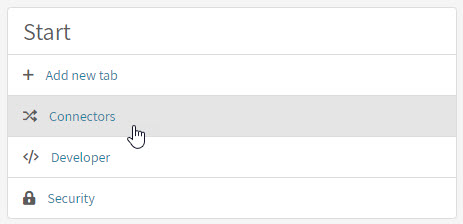

2. From the list of connectors find and click on the Popdock Shipping connector.
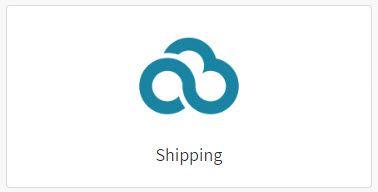
3. Now you want to select which shipping carrier you want to add, for most of these it will require you to enter your account login information, but for now we are going to choose USPS for this example and it does not require login info. Then click the Connect button.
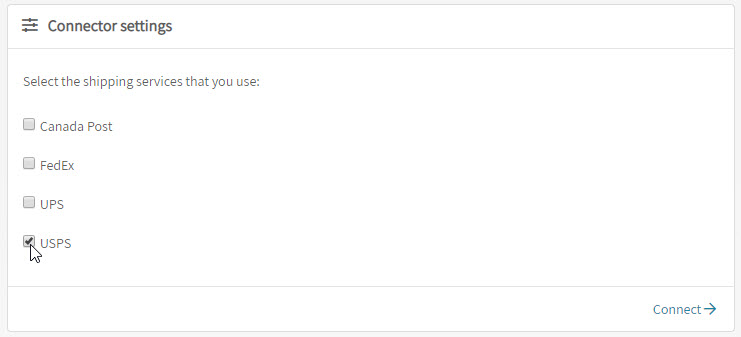
4. Popdock will setup the USPS Shipping connector and now you can add it as a relationship to any list. For this example we will be adding it to a Business Central list called Sales Invoices since by default has a field for Package tracking number. From the list of connectors, click to edit the connector you want to add the relationship to.

5. Click on Lists on the left navigation.
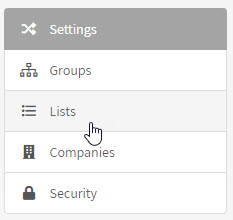
6. Locate the list and click on the edit icon next to it.

7. Then click on Relationships in the left navigation.
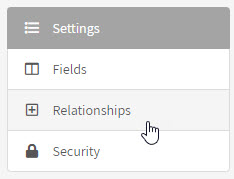
8. Click on +Add Relationship to add a new one.

9. Give the relationship a name, select the Shipping connector, then choose the Tracking events list. Next you have to links the fields that make the relationship. With the Sales invoices list, you have the Package tracking number and you link that to the Tracking number field for the Shipping connector. Then click the Add relationship button.
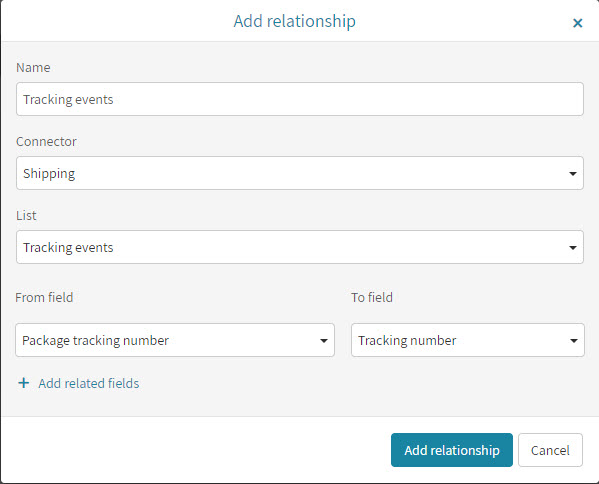
10. Repeat Step 8 & 9 if you want to add the second tracking relationship for the Tracking summary.
11. Now that the relationship is established, you can add a tab for your Sales Invoices. Expand your details window at the bottom, then choose the detail you would like to see.

12. Click on a Sales Invoice in your list that shows a tracking number in the Package tracking number field that we just established the relationship with. This will then show you the tracking information in the details window.