Popdock widgets allow you to integrate Popdock lists directly into your Business Central environment. To integrate Popdock lists into Business Central, you must install the Popdock extension from the Extension Marketplace into Business Central.
NOTE: Installing an extension on Business Central requires that you are either a member of the D365 Extension Mgt. user group or have the EXTEN. MGT. – ADMIN permission set explicitly. See this article for more information on Business Central setting granular permissions.
1. Log into Business Central, then select the search icon from the top menu.

2. Type Extension Marketplace into the search box, then select the Extension Marketplace.
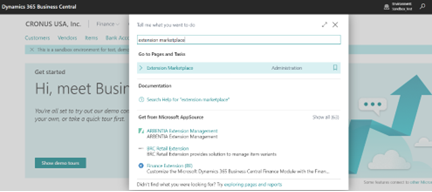
3. The Extension Marketplace will load, this is where you can search and download application extensions for Business Central.
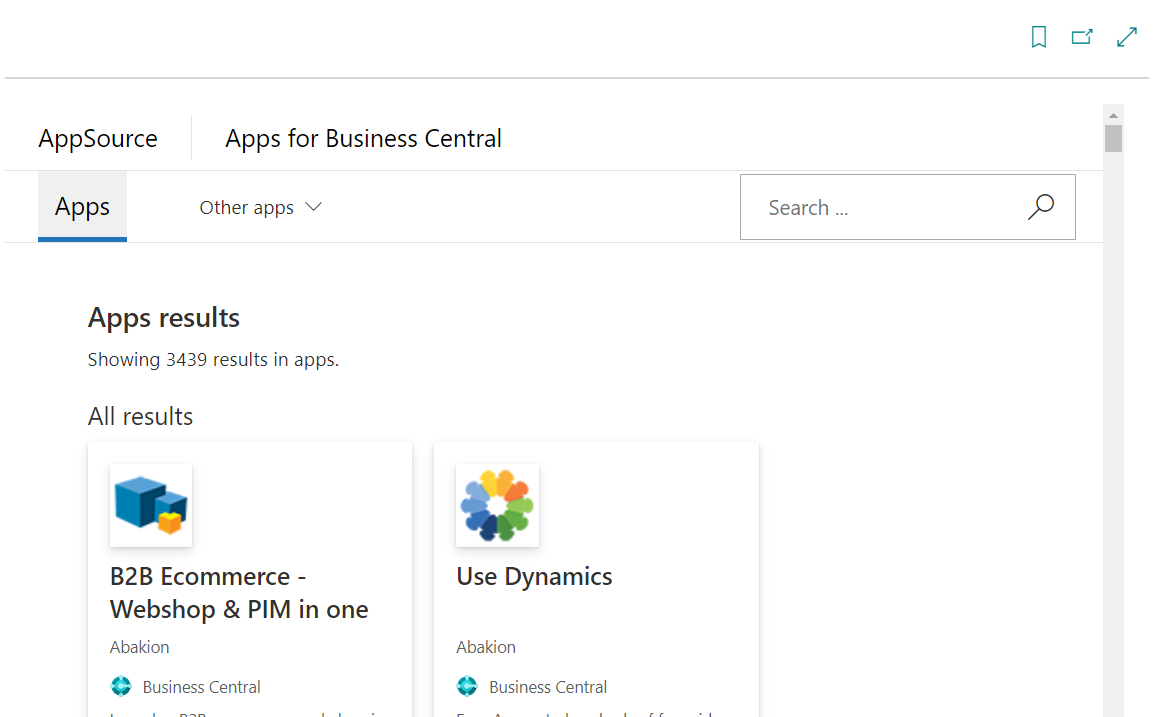
4. In the search box, enter Popdock and press enter.
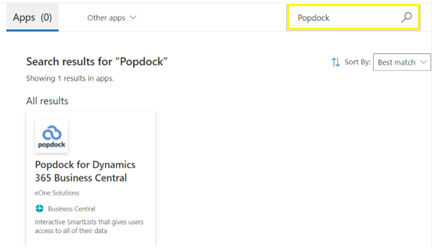
5. Popdock for Dynamics 365 Business Central will appear as an option, select the “Get it now” link to install the extension.
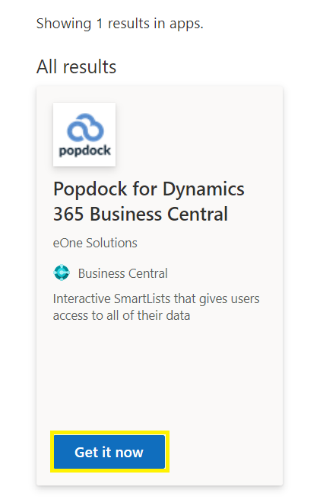
6. At “Confirm your details to continue“, enter the basic user information requested then select the Get it now button.
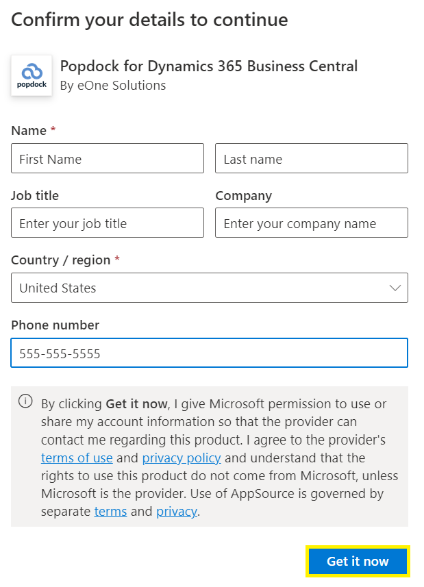
7. Choose your Language, then click Install.
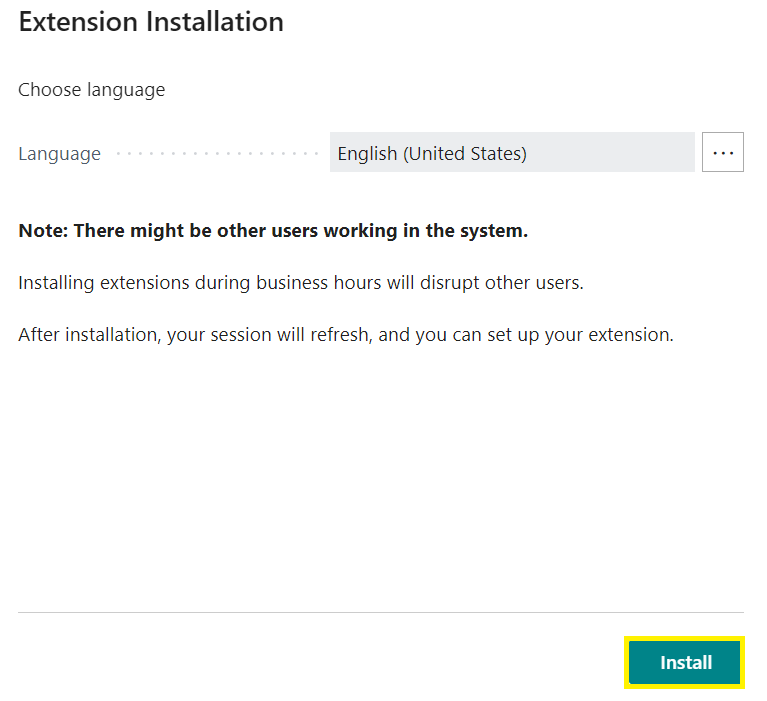
8. After the installation completes, Popdock will appear as a menu option in the list of extensions.

9. The Popdock extension is now installed in Business Central.
10. To complete the widget integration, add a Dynamics 365 Business Central connector to your Popdock configuration.