We at Popdock know that the data you are working with can be sensitive data that certain employees should not see. This is the reason for creating the ability to add additional users on your account and assign them specific Connectors and specific Lists so that they only have access to that data. As the account owner you are the Administrator by default and you can invite additional users to your account.
How to Invite a User to be Added to your Popdock Account:
1. From you Popdock Home Page, go to and click on the triple bar menu at the top left to open the Popdock navigation menu.
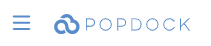
2. Then select Security from the drop down menu.
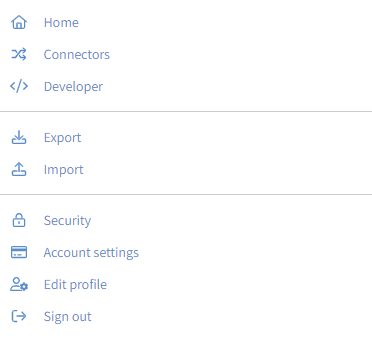
3. Your Users page will populate. You will see yourself listed as the Administrator, along with any other Administrators or Users on your account. Click on the “+Invite users” in the upper right corner of the page.
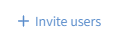
4. This will open the Invite new users window. Enter the email or emails in the box provided of any users you would like to add to your Popdock account. You can separate multiple emails with a comma, space, or semicolon. You also can assign these new users to a team or role using the available drop down. You can use this article to Understand Popdock Security options for Users, Teams, and Roles.

5. After entering the email(s), click the “Invite” button. This will send email invites to the new users asking them to activate their account. The email invites will be titled “Popdock invitation” and will be coming from support@eonesolutions.com. Users must accept the invite within 24 hours or the administrator will need to resend the invitation.