Popdock allows you to publish any Popdock Widget into your Business Central Sandbox FastTab or FactBox without having to write any AL code. Once published to your Business Central Sandbox, you can then promote your widget extension from your Business Central Sandbox to Production.
IMPORTANT TIP
A Popdock widget will need to be created prior to following these steps. Click Here to learn how to create a Popdock widget.
1. From inside the Edit widget page of the widget you would like to publish, click Parameters under the left Settings menu.
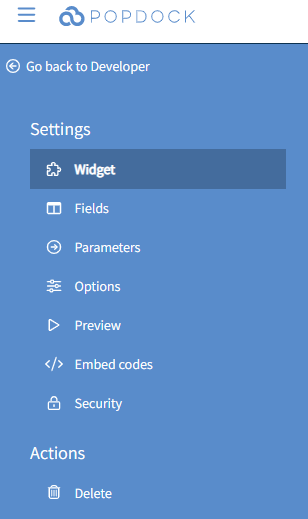
2. Under the Environment section, you have the ability to embed your Popdock widget in the FactBox or FastTab of any page within your Business Central Sandbox. To start, select the name of the Business Central Sandbox you are publishing to from the Connector drop down menu.

3. Under the Environment drop down menu, select the page and location of where you would like to publish your widget. For example, to publish your widget on the FastTab of the Customer Card, select Customer Card – Fast tab from the drop down menu. Alternatively, if you want to publish your widget to the FactBox of the Customer Card, you would then select the Customer Card – Fact box from the Environment Drop Down Menu.
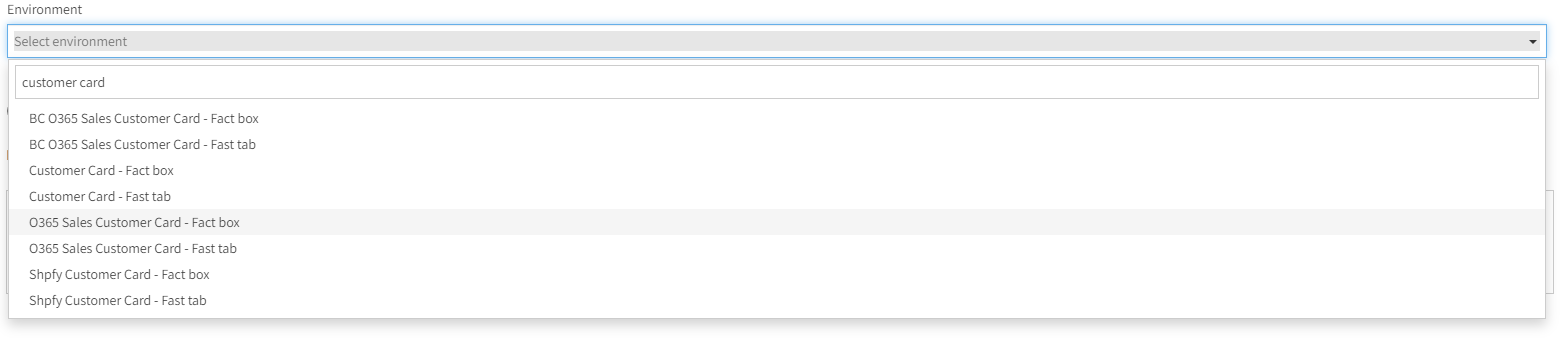
4. Next, click on the +Add environment parameter. An environment parameter allows you to select values from the environment to pass through to the widget to restrict the data displayed. From the drop down menus, select the parameter and field you are looking to restrict the data off of within your widget.
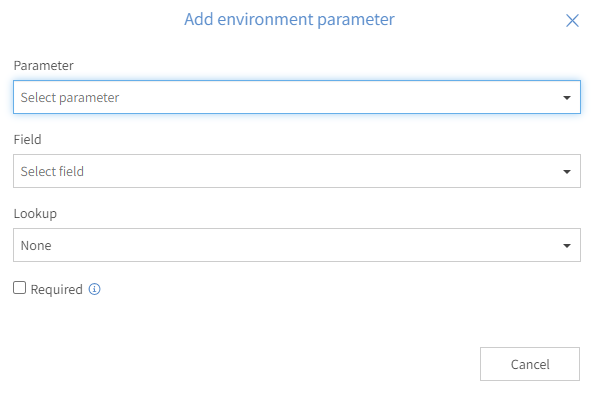
5. Once you have selected the environment you would like to publish to and have set up your environment parameter, your widget is ready to publish to your Business Central Sandbox. You can hit the Publish button from within the Actions menu.
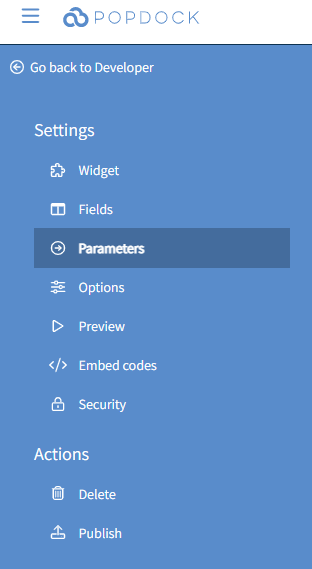
6. If published successfully, you will see a pop window with the message “Your widget has been successfully published.” You can proceed to your Business Central Sandbox Environment to view your widget.
Business Central FastTab Widget
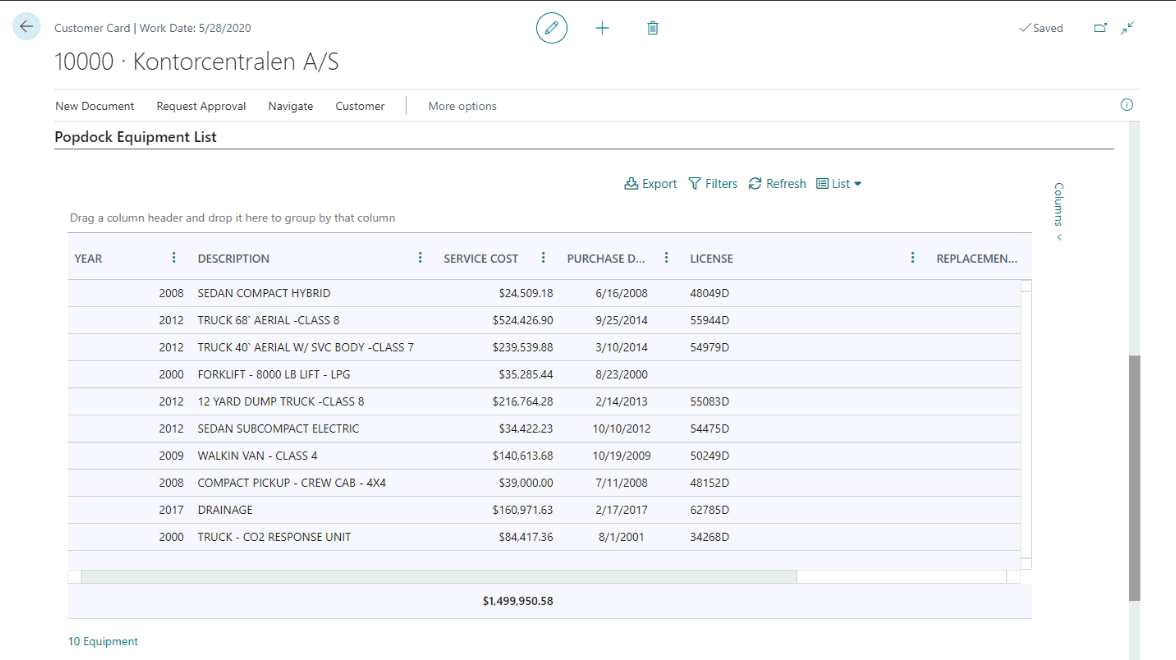
Business Central FactBox Widget
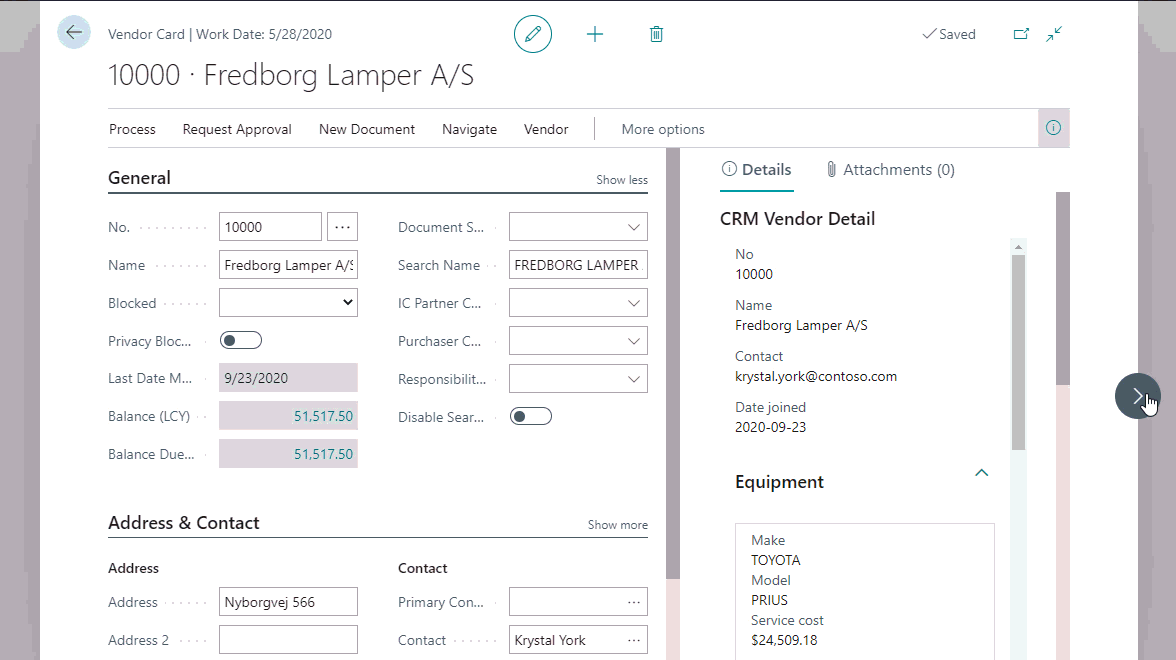
Note: To view how to embed widgets using AL code into your Business Central environment, proceed to How to Embed Widgets to your Business Central FactBox Using AL Code or How to Embed Widgets to your Business Central FastTab Using AL Code.