Some connectors (for example, SalesForce and Dynamics 365) have user-defined fields and entities. When these connectors are added, the user-defined options are loaded in to the connector. If new user-defined options are added or removed after the connector has been created, the connector needs to be refreshed so Popdock can know about these changes.
How to refresh a connector:
1. Click on the triple bar menu in the upper left corner of the Popdock homepage and select Connectors from the drop down menu.
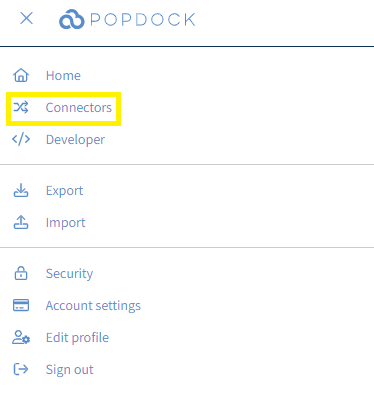
2. Click the Pencil Icon (Edit) to the right of the connector you are looking to refresh.
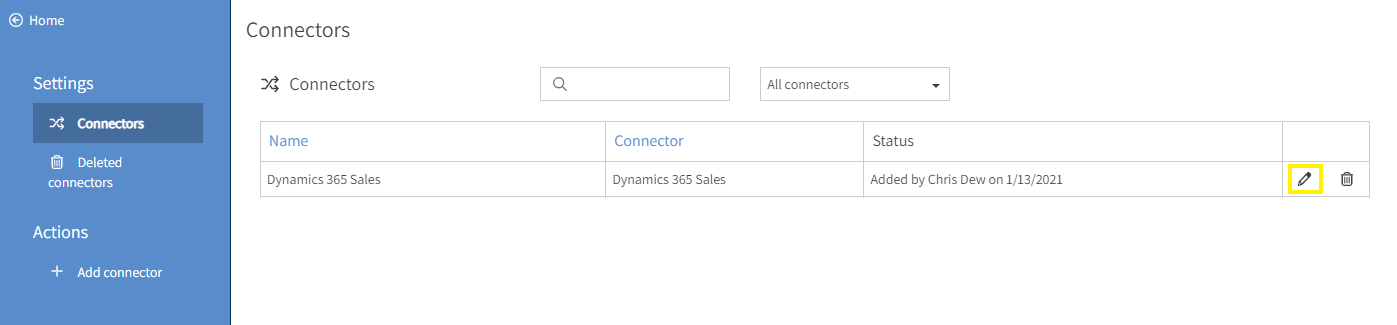
3. From within the Edit Connector page, click Edit settings under the left Actions menu.
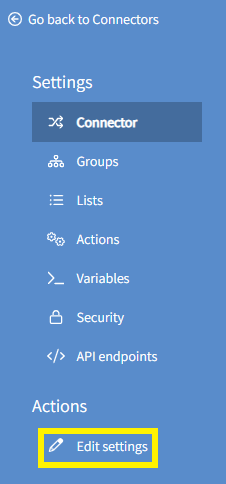
4. In the pop up window, click Connect. Follow the additional prompts to re-establish connection to your environment. Once complete, your connector will be refreshed.
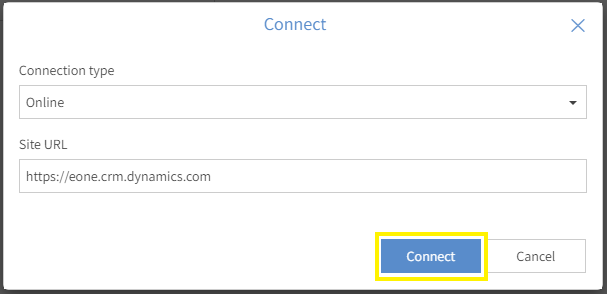
Questions on refreshing your connector? Contact sales@eonesolutions.com.