Deleting a connector changes the status of the connector so that it can not be used. A deleted connector can be restored. All lists and favorites will also be returned.
Deleted connectors can be permanently removed. Once a deleted connector has been permanently removed, it can not be restored. All lists and favorites will also be permanently removed.
How to delete a connector:
1. Select Connectors from the left navigation drop-down menu to open the Connectors page.
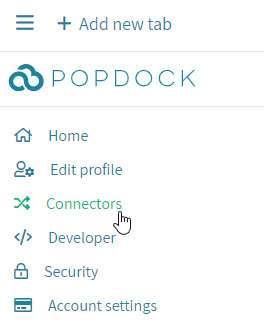
2. Click the Delete button for the connector that you want to refresh. The connector will be moved to the Deleted connectors list.
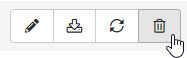
To permanently delete a connector:
1. Click Expand from the Deleted Connectors section below the Connectors list on the Connectors page. This button will only be shown if you have deleted connectors.

2. Click the Delete button for the connector that you want to permanently delete.

3. Click the Delete button to confirm that you would like to delete this connector.
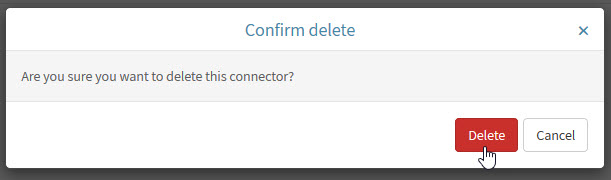
How to restore a deleted connector:
1. Click Expand from the Deleted Connectors section below the Connectors list on the Connectors page. This button will only be shown if you have deleted connectors.

2. Click the Restore button for the connector that you want to restore. The connector will be moved to the Connectors list and will be immediately available to use.
