1. On the left side options column click Connections.
2. On the Connections page click on the Create Connection button.
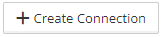
3. On the New Connection page click on the Microsoft Dynamics NAV OData icon.
![]()
4. The page to configure the Dynamics NAV OData connection opens.

5. Description – Enter a description for the connection.
6. Service URL – Enter the NAV OData web service URL that will be used.
7. Username and Password – Enter the credentials used to connect to the NAV server.
8. Validate – Validates the connection to the NAV server.
9. Default Company – Select the default company to be used for the connection.
10. Allow Long Timeout – Mark if you want to allow longer timeouts and then set the timeout in minutes.
11. Ignore update conflicts – Mark if you want to ignore any errors that the record had already been updated.
12. Click save to save the connection.