1. On the left side options column click Connections.
2. On the Connections page click on the Create Connection button.
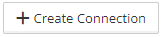
3. On the New Connection page click on the Microsoft Dynamics NAV Soap icon.
![]()
4. The page to configure the Dynamics NAV Soap connection opens.

5. Description – Enter a description for the connection.
6. Service URL – Enter the NAV web service URL that will be used.
7. Authentication Type – This will always be On Premise NAV when using the Dynamics NAV Soap connection.
8. Use NTLM – Mark this checkbox if NTLM authentication is used.
9. Domain – Enter the domain of the NAV server.
10. Username and Password – Enter the credentials used to connect to the NAV server.
11. Validate – Validates the connection to the NAV server.
12. Once the connection to the NAV server is successful, save the connection.