1. Click on the Target tab.
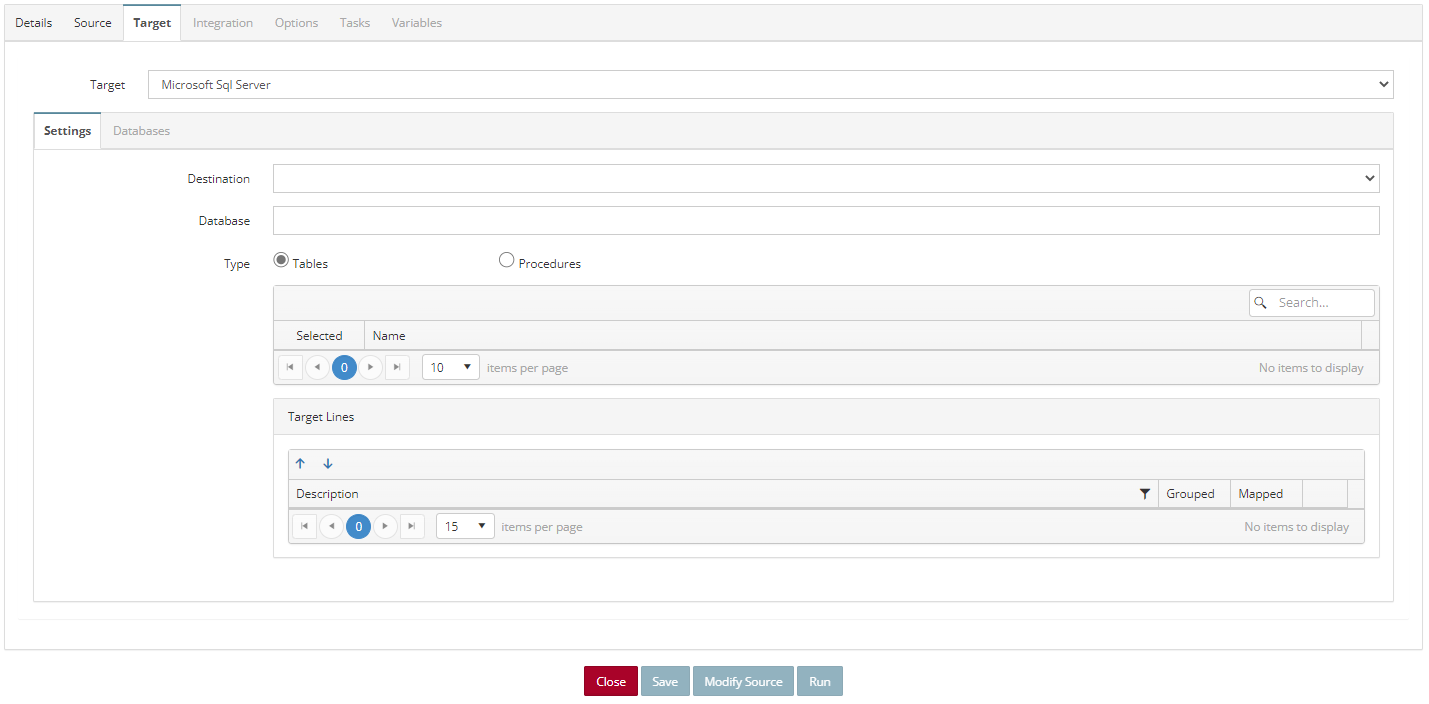
2. Target – Select Microsoft SQL Server.
3. Destination – Select a SQL Server connection.
4. Database – Select the database to be used.
5. Type – Select either Tables or Procedures.
6. Select which tables or procedures the integration will be using.
7. Target Lines – Displays the lines that will be available to be mapped on the Integration tab.
8. Once the required fields have been populated the Integration tab becomes active.
9. Click on the Integration Tab.
Integration Tab

1. Target Lines – From the dropdown list select the lines that will be mapped.
2. For Delete – When this checkbox is marked, records from the destination that are in the source will be removed.
3. Update Existing – When this checkbox is marked, records that already exist will be updated with any changes.
4. Update Blank Data – When this checkbox is marked, data that is blank in the source will update the corresponding records in the destination to blank if the destination record has data.
5. Source Grouping tab – Select which source(s) to group by and the function for the source.
6. Target Integration tab – This is where the Source data is mapped to the Target data.
7. Additional Columns tab – Note: there will be a separate section for each type of Additional Column.
8. Once the Target field(s) are mapped to a Source(s), the Save button becomes active allowing the user to save the Integration Process.