How to configure your Password Policy and MFA in Popdock:
1. Click on the triple bar menu in the upper left corner of the Popdock homepage and select Security from the drop down menu.

2. In the left Settings menu, click on Password policy.
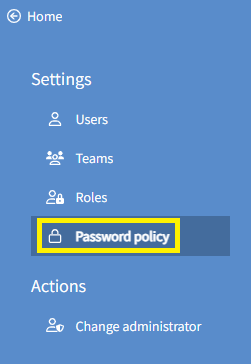
Password policy
Use the available Minimum password length, Password expiry days, and Number of passwords to remember to set the Password Policy for your users. You can also use the available fields to set character requirements for user passwords.
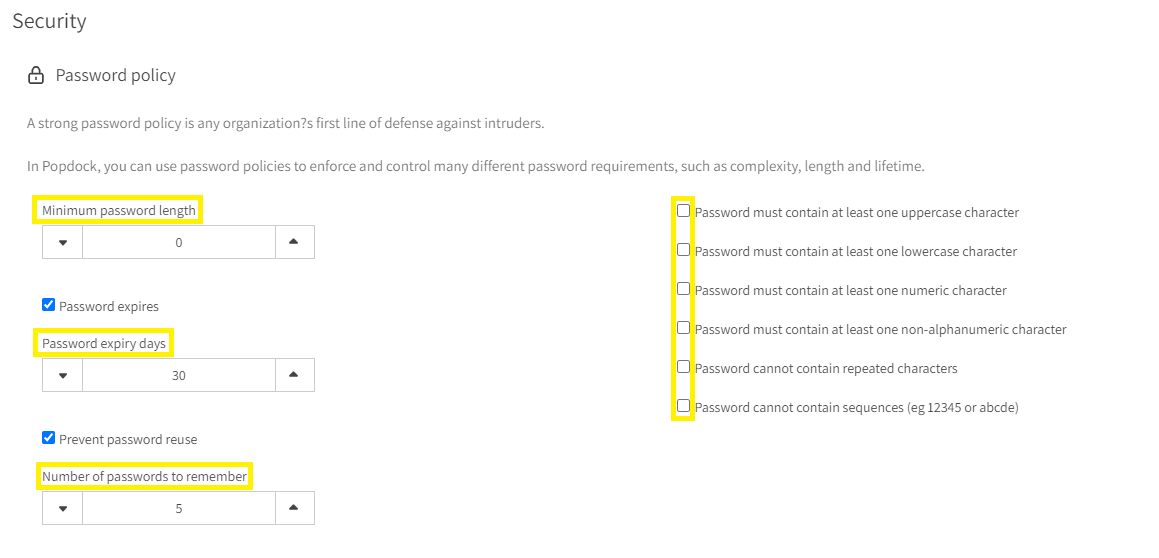
Multi-factor authentication
Multi-factor Authentication (MFA) is an authentication method that requires the user to provide multiple verification methods to gain access, rather than just asking for a username and password, MFA requires additional verification, which decreases the likelihood of a successful cyber-attack.
Popdock implements MFA by allowing you to choose a time-based one-time password (TOTP) authentication app to provide an additional method of verification. This app, installed on your smartphone, generates a 6-digitcode that is regenerated every 30 seconds. This code must be entered in conjunction with your username and password to log in to Popdock.
You can choose from any of the following TOTP apps:
- Microsoft Authenticator
- Google Authenticator
- Salesforce Authenticator
- LastPass
- Authy
Additionally, you can choose which users must use MFA:
- All users
- Administrators only
- Selected users
- Selected teams
- Selected roles
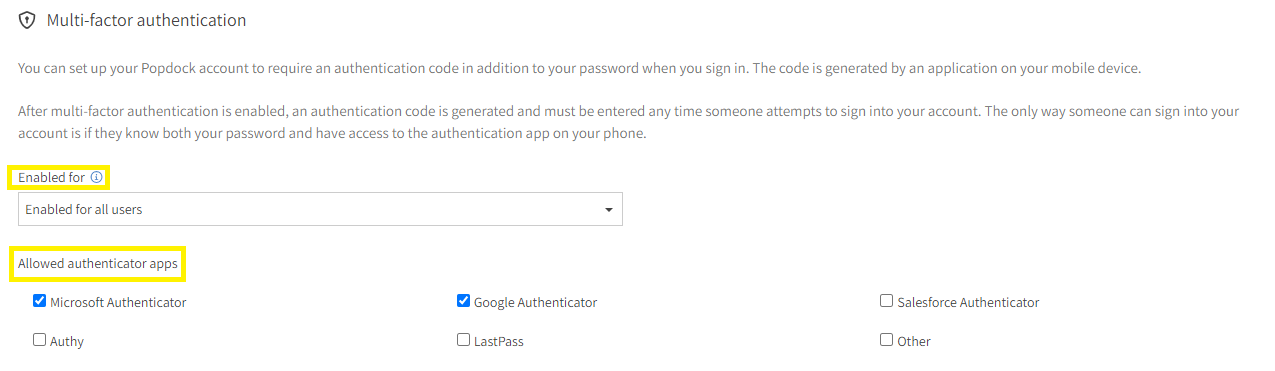
If you have questions about setting up your password policy or Multi-factor authentication, contact support@eonesolutions.com.