When you are saving a Favorite for the first time or editing it, you will have the option to share it with a Team or Users on your account that have the permissions to access the connector and base list the Favorite was created from.
Important Tip
A favorite can only be shared with teams or users that have permission to access the connector and default list that the favorite is based from.
1. Click on Favorite to access the Save Favorite window or access the Favorite dropdown menu and choose Edit Favorite if you have already saved the list as a Favorite.
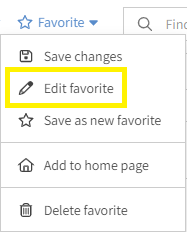
2. Next you will give the Favorite a name if this is your first time saving it or you will already have a name for it if you are editing the Favorite. Here is where you will also see a list of Teams or Users that you can give permission to have access to your Favorite. If the Team or User is not listed here, it could be they do not have permission to the connector or default list you have used for the Favorite.
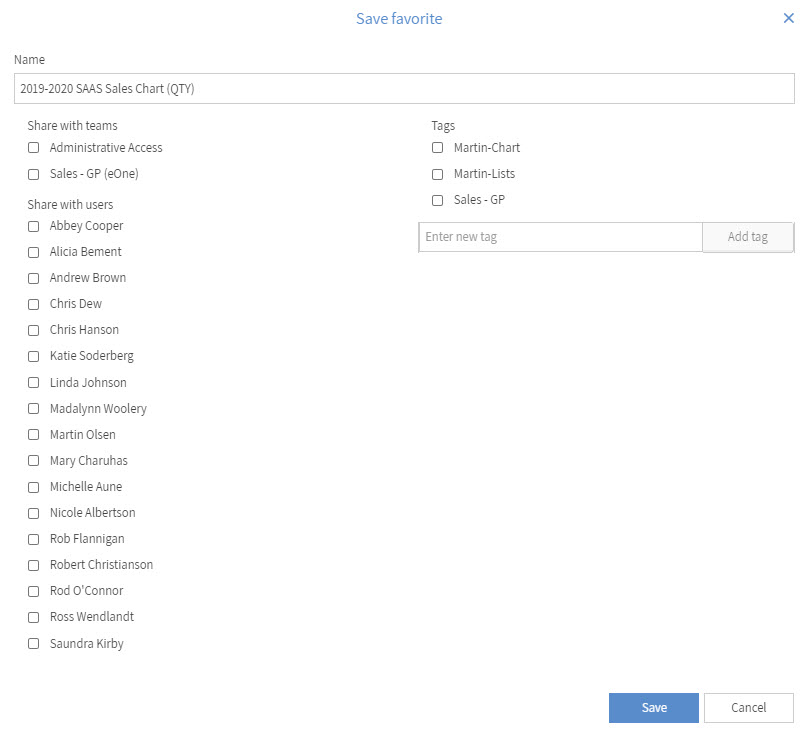
3. Check the Teams or Users you would like the Favorite to be shared with the click Save.
Now the Team or Users will have access to the Favorite you have created. They will also have the ability to update and make changes to the Favorite so be aware that their changes will also update the Favorite for you as well.