1. When working with a list that you have already saved as a Favorite, you will see “(modified)” in the breadcrumb after the Favorite’s name that indicates you have made changes that have not been saved.

2. Click the Favorite dropdown menu and click Save changes to update your Favorite with your recent changes.
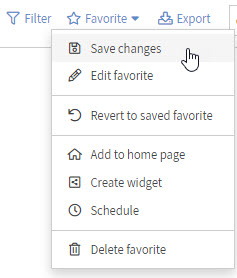
You will then see the breadcrumb update to not show “(modified)”, this means your most recent changes to the Favorite is now saved.