- On the Integration tab click on Additional Columns tab.
- Click on the Add Additional Column button.

- The Additional Column window will open.
- Name – Enter a name for the column.
- Tab off the Name field to enable the Type field.
- Type – Select Multi Lookup from the Type dropdown list.
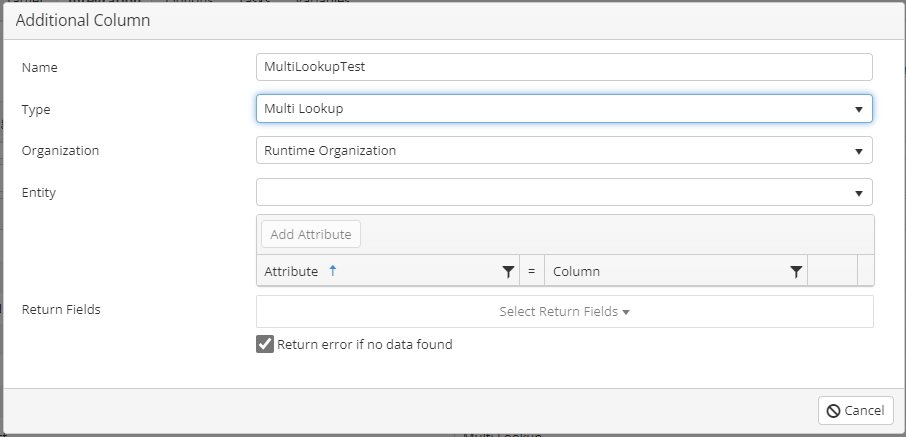
- Organization – Either select the CRM organization that this lookup should always run against or select Runtime Organization to perform the lookup against the destination organization.
- Entity – Select the entity to perform the lookup against.
- Click Add Attribute – Select an attribute and associated column.
- Return Fields – Click the Select Return Fields dropdown list and mark the checkbox for the fields to be returned from the CRM Server.
- Return error if no data found – Mark this checkbox if an error should be returned if no data is found.
- Save the column information.