- On the Integration tab click on Additional Columns tab.
- Click on the Add Additional Column button.

- The Additional Column window will open.
- Name – Enter a name for the column.
- Tab off the Name field to enable the Type field.
- Type – Select Activity Party from the Type dropdown list.
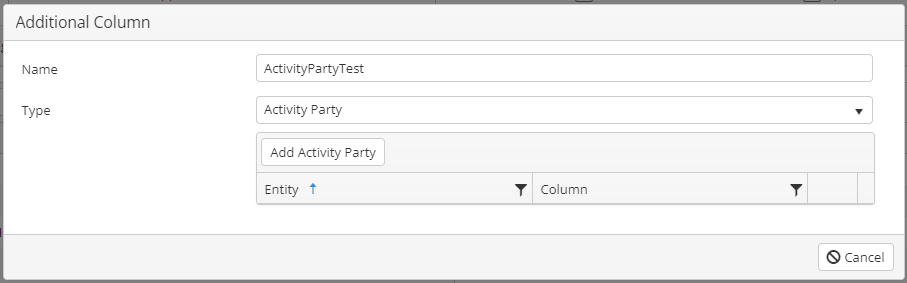
- Click Add Activity Party.
- From the Entity dropdown list select the entity to be linked.
- From the Column dropdown list select the source column that contains the Activity Party to be linked.
- Add extra rows if required.
- Click Save to save the column settings.