- On the Integration tab click on Additional Columns tab.
- Click on the Add Additional Column button.

- The Additional Column window will open.
- Name – Enter a name for the column.
- Tab off the Name field to enable the Type field.
- Type – Select Entity Lookup from the Type dropdown list.
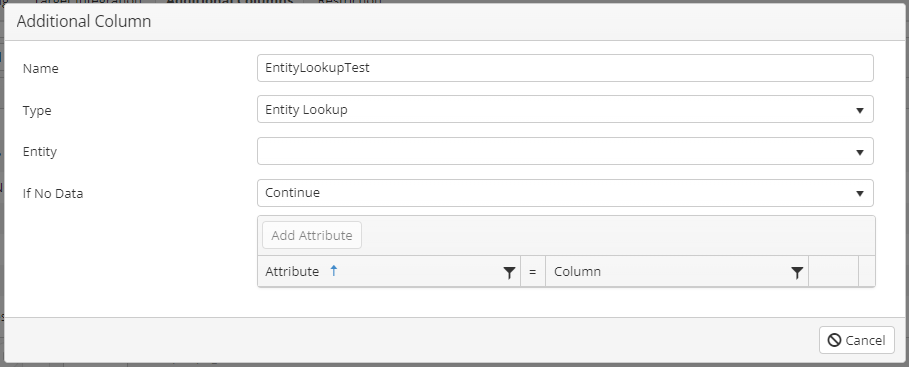
- Entity – Select the entity that the reference is for.
- If No Data – Select the required option if no data is found.
- Continue – SmartConnect will continue with the integration even if no data is found.
- Return failure for current integration line – SmartConnect will return a failure for that current line that didn’t find a value.
- Stop processing integrations – SmartConnect will stop processing if no data has been returned from the lookup.
- Add Attribute – Click this button to add the matching details for the lookup.
- Click Save to save the column settings.