How to add a Dynamics 365 Sales connector:
1. Select Connectors from the left navigation drop-down menu to open the Connectors page.
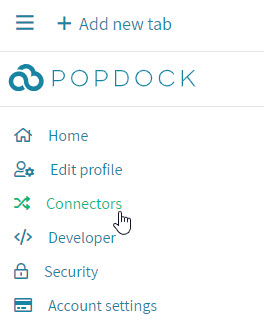
2. Select the Add connector button.
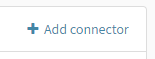
3. Select the Dynamics 365 Sales connector.
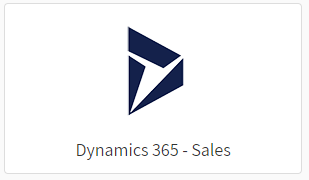
4. Complete the field for your complete URL, then click Connect.
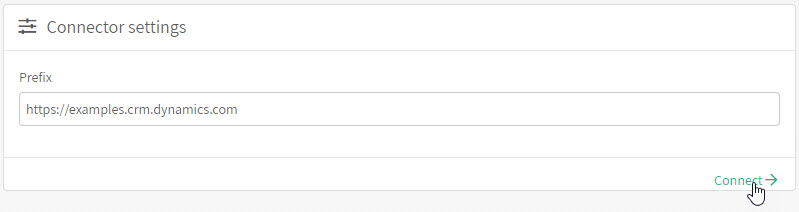
Need further help with adding your Dynamics 365 Sales Connector? Email support@eonesolutions.com