How to add a Dynamics 365 Finance and Operations Connector:
1. Click on the triple bar menu in the upper left corner of the Popdock homepage and select Connectors from the drop down menu.
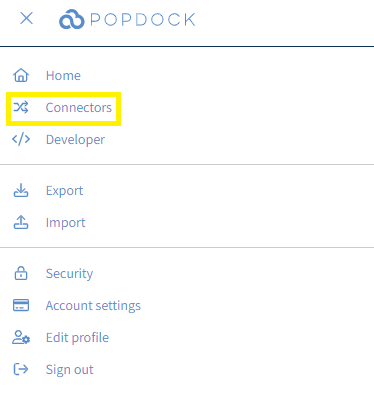
2. Select the +Add connector button under Actions.
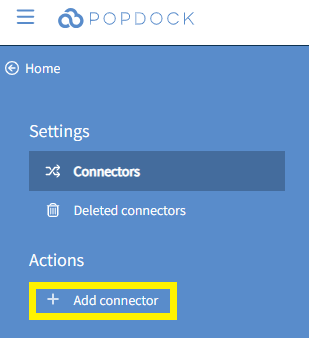
3. Select the Dynamics 365 Finance & Operations Connector from the list of connectors.
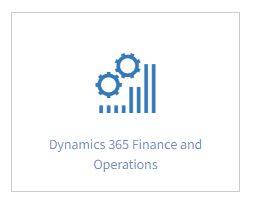
4. In the Base URL field, enter the base URL for your Dynamics 365 Finance and Operations environment.

5. With your Base URL entered, next click Validate in the left Actions menu.
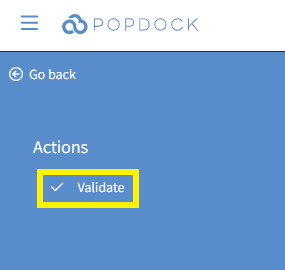
6. Use the Sign in field to enter the email associated with your D365 Finance & Operations account. Then click Next.
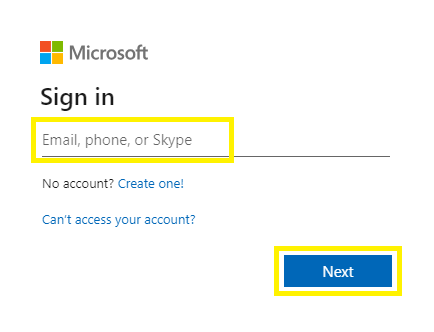
7. Enter the Password associated with your account. Then click Sign in.
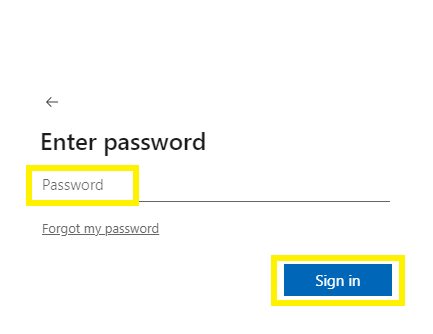
8. You will be redirected back to the Add connector page in Popdock. Next, click Connect under the left Action menu.
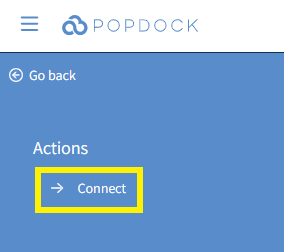
9. You will be prompted to recomplete steps 6 and 7 to sign into your Microsoft account. After entering your credentials, you will be directed to your list of connectors within Popdock. Your Dynamics 365 Finance & Operations will begin installing. Once complete, it will be available within your list of connectors and ready to use.

Having trouble adding this connector? Email support at support@eonesolutions.com