-
Click on the Target tab.
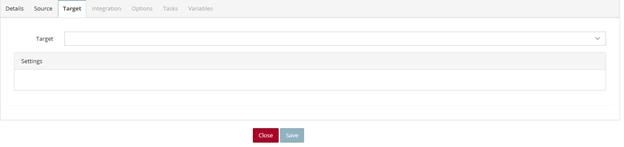
- Target – select the data target.
-
Settings – this section will populate based on the Target that is chosen.
-
Dynamics 365 Business Central
- Details on entering the Target Settings can be found in the document “Setting up an Integration to Dynamics 365 Business Central”
-
Dynamics 365 Sales
- Details on entering the Target Settings can be found in the document “Setting up an Integration to Dynamics 365 Sales”
-
Microsoft Dynamics CRM
- Details on entering the Target Settings can be found in the document “Setting up an Integration to Dynamics CRM”
-
Microsoft Dynamics NAV
- Details on entering the Target Settings can be found in the document “Setting up an Integration to Dynamics NAV”
-
Microsoft SQL Server
- Details on entering the Target Settings can be found in the document “Setting up an Integration to SQL Server”
-
Salesforce
- Details on entering the Target Settings can be found in the document “Setting up an Integration to Salesforce”
-
- Enter the necessary information in the respective Settings fields.
- Once all the fields are populated the Integration tab will become active.
- Knowledge Base
- SmartConnect
- Creating an Integration Process
- Defining an Integration Target
Defining an Integration Target
Published: Sep 12, 2018
-
Popdock
-
Account
- Purchasing Popdock
- Creating your Popdock Account
- Adding a Popdock user from your eOne Account
- How to Invite a User to be Added to your Popdock Account
- How to Configure Locale for your Popdock Application
- How to configure locale settings on your Popdock widget
- What are the locale URL query parameters you can use on Popdock widgets?
- Activating SmartList Builder and SmartView
-
Adding Connectors
- Adding an Acumatica Connector
- Adding an Amazon S3 Connector
- Adding an Azure Data Lake Connector
- Adding a Dynamics 365 Business Central Connector
- Adding an Azure Tables Connector
- Adding a Bit.ly Connector
- Adding a Bugsnag Connector
- Adding a Capsule CRM Connector
- Adding a Close.io Connector
- Adding a Constant Contact Connector
- Adding a Cosmos DB Connector
- Adding a Microsoft Dataverse Connector
- Adding a Drip Connector
- Adding a Dynamics 365 Finance & Operations Connector
- Adding a Dynamics 365 Sales Connector
- Adding a Dynamics GP Connector
- Adding a Dynamics NAV Connector
- Adding a Dynamics SL Connector
- Adding a Freshdesk Connector
- Adding a GitHub Connector
- Adding a HubSpot Connector
- Adding an Insightly Connector
- Adding a Magento Connector
- Adding a Mailchimp Connector
- Adding a MySQL Connector
- Adding a NetSuite Connector
- Adding an Oracle Database Connector
- Adding a Pipedrive Connector
- Adding a Popdock Connector
- Adding a PostgreSQL Connector
- Adding a PowerGP Online Connector
- Adding a QuickBooks Connector
- Adding a Salesforce Connector
- Adding a Sample Data Connector
- Adding a ShipStation Connector
- Adding a Shipping Connector
- Adding a Shopify Connector
- Adding a SmartConnect Connector
- Adding a SQL Server Connector
- Adding a Stripe connector
- Adding a Wasabi Connector
- Adding a WooCommerce Connector
- Adding a Xero Connector
- Adding a Zendesk Connector
- Adding a Zendesk Sell Connector (if registered after January 2020)
- Adding a Dynamics GP Sample Connector for Testing Popdock
- ADFS on premise
- FedEx Tracking
- API Endpoints
-
Business Central
- Installing the Popdock Extension from AppSource for Business Central
- Find the Tenant ID in Dynamics 365 Business Central
- Adding a Dynamics 365 Business Central Connector
- Configuring the Main Popdock Widget for Business Central
- Finding Your Company Information Inside Business Central
- Publishing FastTab and FactBox Widgets to your Business Central Sandbox from Popdock
- How to Create a Query Builder List
- Promoting an Extension from a Business Central Sandbox to Production
- Get your Business Central Popdock Widget ID and Widget Region
- Adding Dimensions to Your Business Central Lists
- Adding Existing Lists to Your Business Central Main Widget
- How to Embed Widgets in your Business Central FactBox Using AL Code
- How to Embed Widgets in your Business Central FastTab Using AL Code
- How to Embed Widgets on your Business Central Role Center
- Bookmarking the Main Popdock Widget on Your Business Central Home Page
- Finding Your Business Central Dependencies for Popdock Query Builder
- How To Add a Permission Set in Business Central for Users to Access Popdock
- Calculated Field
-
Connector Setup
- Installing the Popdock Extension from AppSource for Business Central
- Find the Tenant ID in Dynamics 365 Business Central
- How to Setup a Shipping Carrier Connector to Show Tracking Information
- How to Find the TCP Port Number your SQL Instance is Listening on
- Finding Your Company Information Inside Business Central
- What IP Addresses To Allow Popdock Through Your Firewall
- Changing the Name of a Connector
- How to Configure Locale for your Popdock Application
- Azure Authorization Error When Creating a Connection to Popdock
- How to Connect Popdock to your Local Database on your Computer
- How to Identify your Salesforce Edition and API Version
- Data Lake
- Edit Connector
- Favorites
- Filtering
- Gateways
- General
- Grouping
-
Lists
- Getting to know Custom Lists
- How to Create a Compare List
- How to Create a Joined List
- How to Create a Monthly Sales by Customer Matrix Report
- How to Create a Merged List
- How to Create a summarized list
- How to Create a Query Builder List
- Adding a SmartList Builder List to Popdock
- Adding Dimensions to Your Business Central Lists
- Using Export/Import to Move Custom Lists
- Finding Your Business Central Dependencies for Popdock Query Builder
- Solution for Browsers on Android Devices not Scrolling Down on your List
- Mobile
- Query Builder
- Querying Data
-
Security
- Understanding Popdock Security options for Users, Teams, and Roles
- Setting Up Password Policy and MFA in Popdock
- Understanding API Users – Applying Security to Popdock Widgets and API Calls
- Adding a User to a Team
- Creating Tokens for Users in Popdock
- Granting Security access to a Connector
- Granting Security Access to a List
- Tags
-
Widgets
- How to Create a Popdock Widget
- Configuring the Main Popdock Widget for Business Central
- How to Embed a Widget on a Dynamics 365 Finance and Operations Dashboard
- How to Embed a Popdock Widget on a HubSpot Dashboard
- How to Embed and Integrate a Popdock Widget as a Custom Tab in Salesforce
- Embedding a Popdock Widget on a Salesforce Page Custom Tab
- How to Integrate Popdock into Your Netsuite Interface Using a Portlet
- How to Embed a Popdock Widget in Dynamics 365 CE/CRM
- How to Embed a Widget On An Acumatica Dashboard
- Publishing FastTab and FactBox Widgets to your Business Central Sandbox from Popdock
- Get your Business Central Popdock Widget ID and Widget Region
- Adding Existing Lists to Your Business Central Main Widget
- How to Embed Widgets in your Business Central FactBox Using AL Code
- How to Embed Widgets in your Business Central FastTab Using AL Code
- How to Embed Widgets on your Business Central Role Center
- Bookmarking the Main Popdock Widget on Your Business Central Home Page
- What are the locale URL query parameters you can use on Popdock widgets?
-
Account
-
SmartConnect
- Adding Tasks to an Integration
- Creating an Integration Process
- Getting Started with SmartConnect.com
- Importing and Exporting Integrations
- Installing and Configuring SmartConnect 21
- Maintaining Setup Options
- Navigating the Dashboard
- Setting Up Additional Functionality
-
Working with Dynamics 365 Business Central
- Using an Odata Field Lookup
- Creating a Dynamics 365 Business Central Change Data Source
- Creating a Dynamics 365 Business Central Real-time Data Source
- Connecting to Dynamics 365 Business Central using an OAuth Token
- Setting up an Integration to Dynamics 365 Business Central
- Creating a Dynamics 365 Business Central Bulk Data Source
- Working with Dynamics 365 Finance
-
Working with Dynamics 365 Sales
- Using an Activity Party
- Using an Entity Lookup
- Connecting to Dynamics 365 Customer Engagement using an OAuth Token
- Using a Relationship
- Using a List Option Lookup
- Using a Multi Lookup
- Setting up an Integration to Dynamics 365 Sales
- Creating a Dynamics 365 Sales Real-Time Data Source
- Creating a Dynamics 365 Sales Change Data Source
- Creating a Dynamics 365 Sales Bulk Data Source
- Setting up a Dynamics 365 Sales Connection
- Using an Entity Reference
-
Working with Dynamics CRM
- Using an Activity Party
- Using an Entity Lookup
- Setting up an Integration to Dynamics CRM
- Creating a Dynamics CRM Real-Time Data Source
- Using a MultiList Option Lookup
- Creating a Dynamics CRM Change Data Source
- Creating a Dynamics CRM Bulk Data Source
- Setting up a Dynamics CRM Connection
- Using a Relationship
- Using a List Option Lookup
- Using a Multi Lookup
- Using an Entity Reference
-
Working with Dynamics CRM On-Prem
- Using a MultiList Option Lookup
- Using a List Option Lookup
- Using a Multi Lookup
- Using an Entity Lookup
- Using an Activity Party
- Using an Entity Lookup
- Setting up an Integration to Dynamics CRM
- Setting up a Dynamics CRM Connection
- Creating a Dynamics CRM Real-Time Data Source
- Creating a Dynamics CRM Change Data Source
- Using a Relationship
- Creating a Dynamics CRM Bulk Data Source
- Setting up a Dynamics CRM Connection
- Working with Dynamics NAV
- Working with Dynamics NAV OData On-Prem
- Working with Dynamics NAV Soap On-Prem
- Working with File Options
- Working with Generic Connections
- Working with Microsoft Graph
- Working with NetSuite
- Working with Popdock
- Working with Pre-Defined Connectors
- Working with Salesforce
- Working with Slack
- Working with SQL Server
-
Working with the REST Connector
- Using Error Handling
- Using Service Variables
- Using a Service Lookup
- Creating a Service Lookup
- Setting up an Integration to a REST Service
- Creating a Service Destination Definition
- Configure Data Source Paging
- Adding a Bulk Service Data Source
- Creating a Service Data Source Definition
- Configuring Exchange Token Authentication
- Configuring OAuth2 Authentication
- Adding a REST Service Connection
- Creating a REST Service Definition
- Configuring Service Entities for Data Sources
- Configuring Base Settings
- Working with Trello
Defining an Integration Target
Published: Sep 12, 2018
Feeling stuck? Get the support and guidance you need to help you power through any data challenge
We're on your integration team. Connect with our people and let us know how we can help you.