Connecting to your Data Lake
To allow Popdock to access your data in your data lake, you will need to provide some information for the Azure Data Lake Connector based on your connection type:
Dynamics GP Data Lake:
- Storage account name
- Container name
- Shared key
- Default company
- System database
- Format of your files
Data Lake Storage Gen2
- Storage account name
- Container name
- Shared key
- Format of your files
1. Log into your Azure account
2. Go to Storage account and copy the name of the storage account you want to use to your Storage account name field.
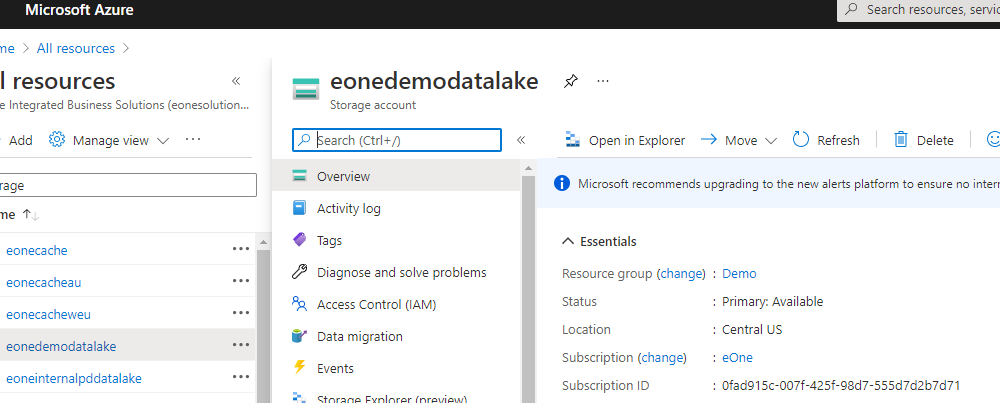
3. Now in the Storage account find your Containers and enter the container you want your data lake lists to go to.
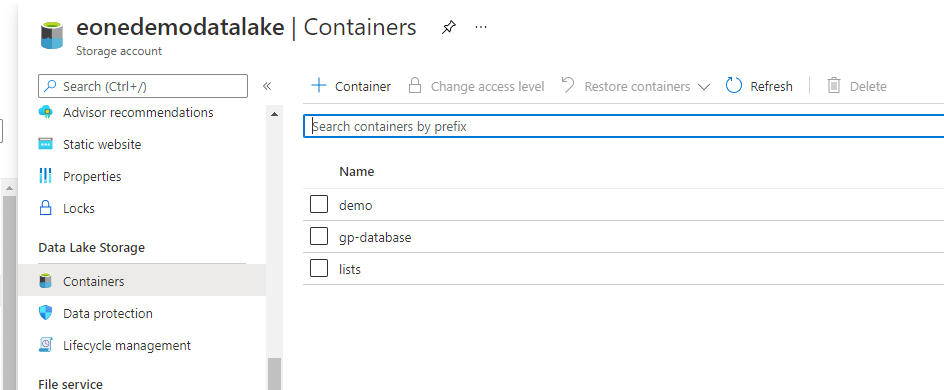
4. Under the Access keys tab, find your keys and copy one of them to use for your Shared key field.
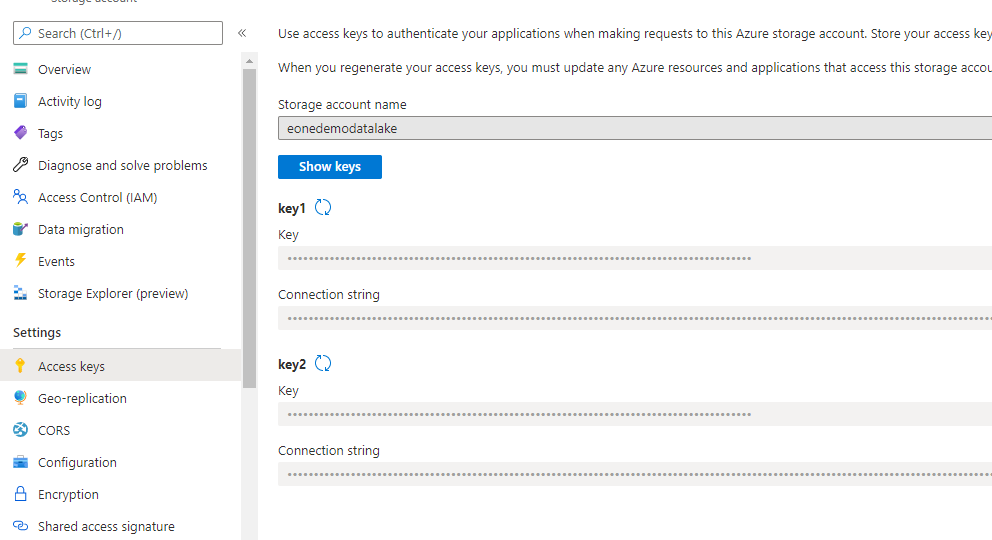
5. Once you have the required fields completed, click Validate.
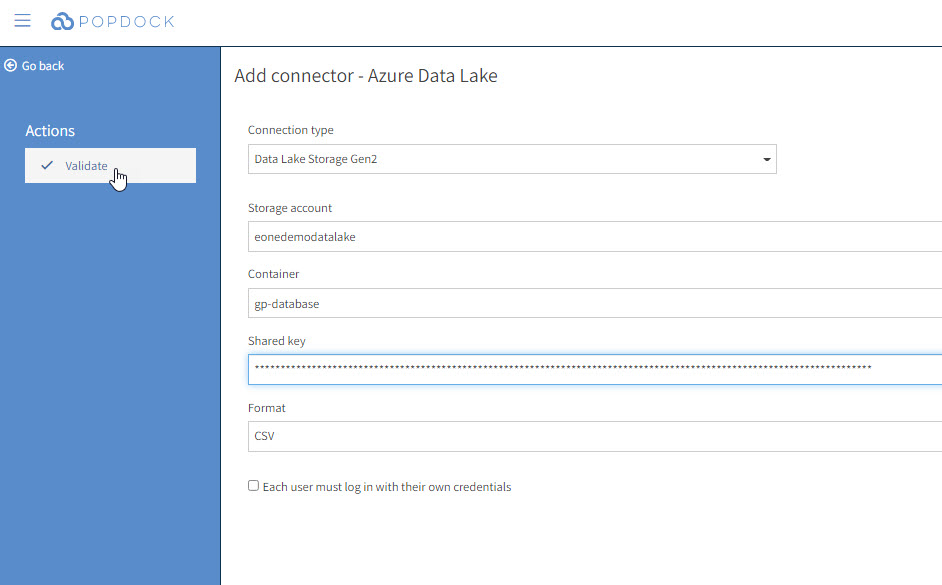
6. If it validates successfully, you will then have a Connect button in place of the Validate button. Press Connect and Popdock will begin adding your connector.