Popdock widgets allow you to embed a Popdock list or card from external systems right into a HubSpot dashboard using just a URL. In order to present a Popdock list on a dashboard in HubSpot, you do need to have one of the following HubSpot subscription levels:
- Marketing Hub – Professional or Enterprise
- Sales Hub – Professional or Enterprise
- Service Hub – Professional or Enterprise
- Operations Hub – Professional
- CMS Hub – Professional or Enterprise
Important Tip
A Popdock widget will need to be created prior to following these steps because you will need the widget URL. Click HERE to learn how to create a Popdock widget.
Adding a Popdock Widget to a HubSpot Dashboard:
1. Log into your HubSpot environment. Using the toolbar at the top of the page, click on Reports. From the Reports drop down menu, select Dashboards.
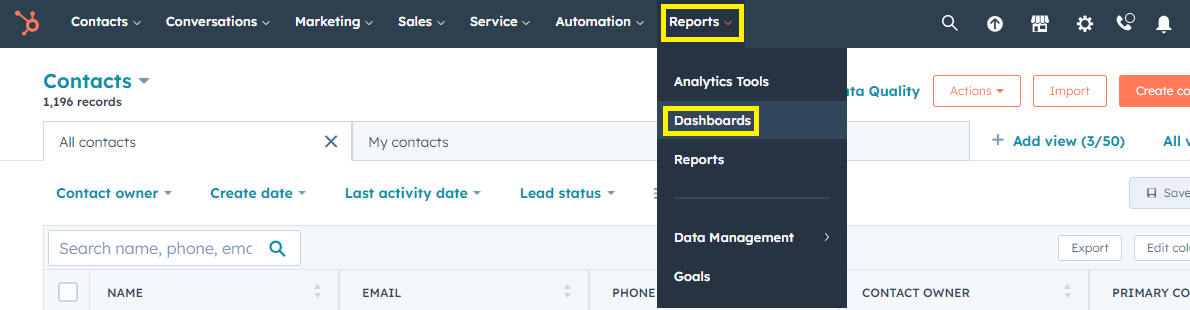
2. Your default Dashboard will display. You can click on the Down Arrow next the dashboard name to select which dashboard you want to embed your Popdock widget on. You can also create an entirely new dashboard by selecting Create Dashboard. Locate and open the specific dashboard you want to display Popdock on.
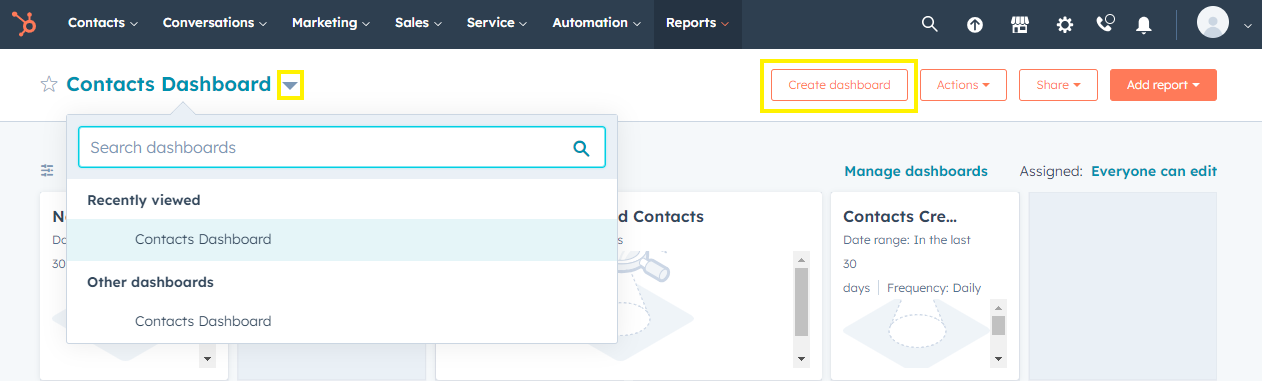
3. Click on the Actions button. From the drop down menu select Add external content.
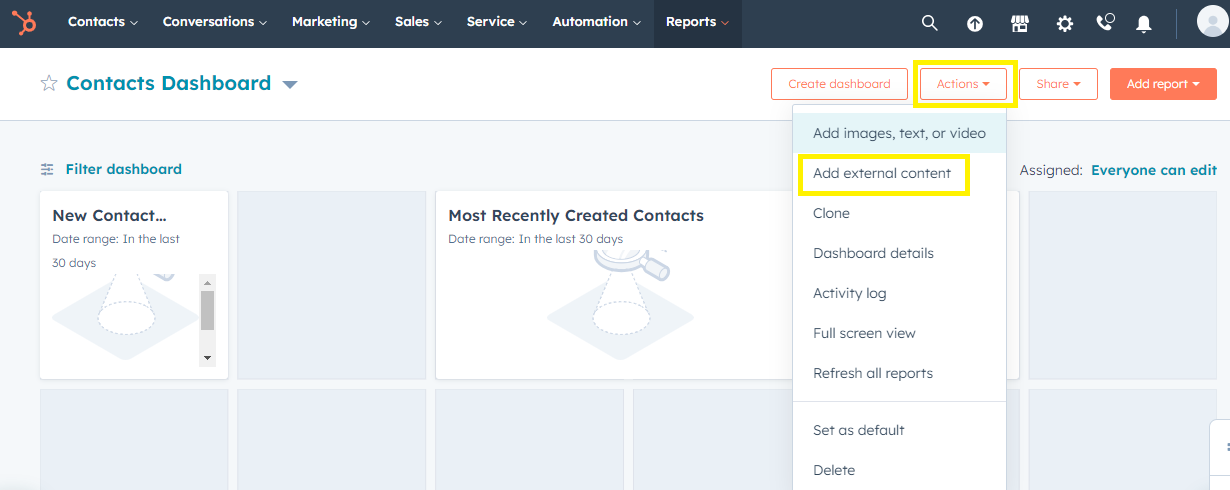
4. From the Add external content window, select the Other content box. The Title and URL or embed code fields will appear. Give your list a title.
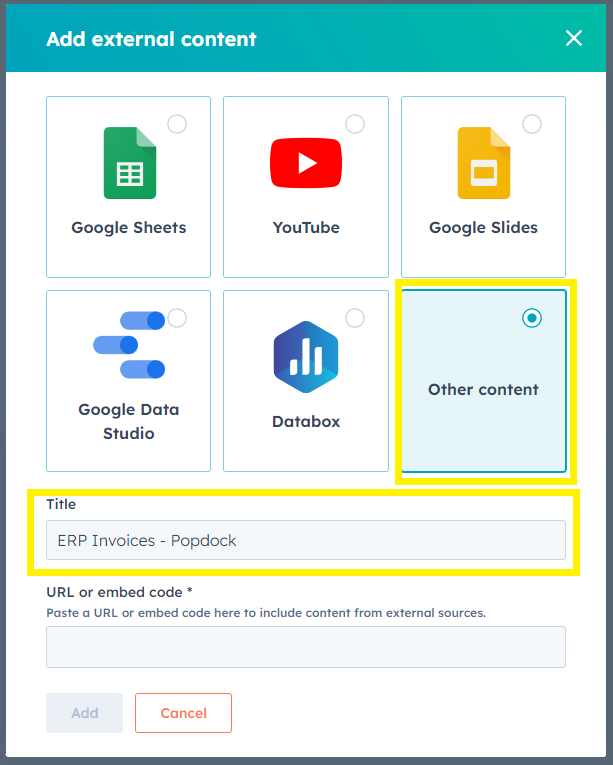
5. Next, log back into your Popdock account and from within the Edit widget page of the widget you created to embed into HubSpot, click on Embed codes from the left Settings menu.
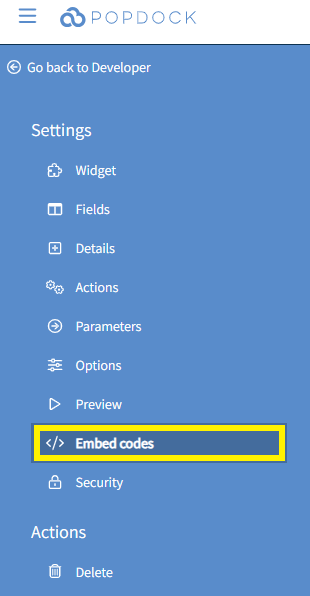
6. Click the Clipboard icon to the right of the Link field. This will copy the URL link.
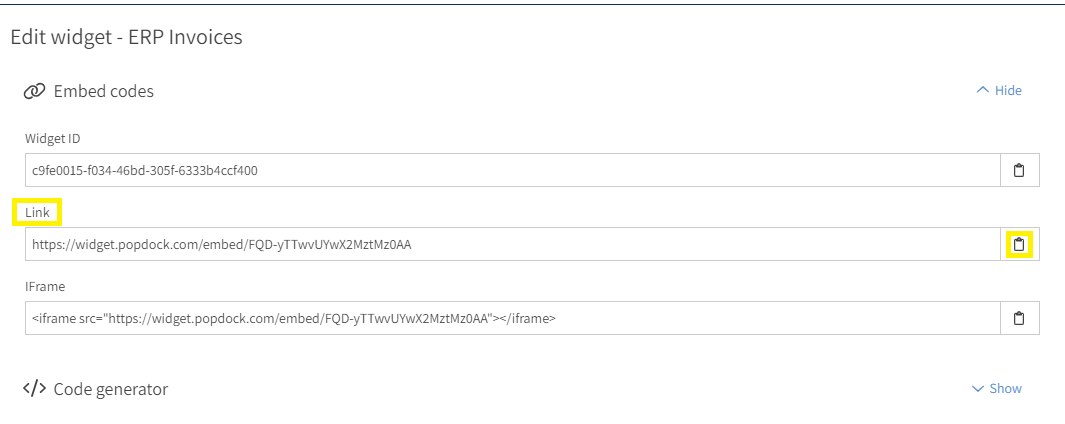
7. Go back to your HubSpot environment and paste the URL in the URL or embed code field. A preview of your widget will display below. Then click Add.
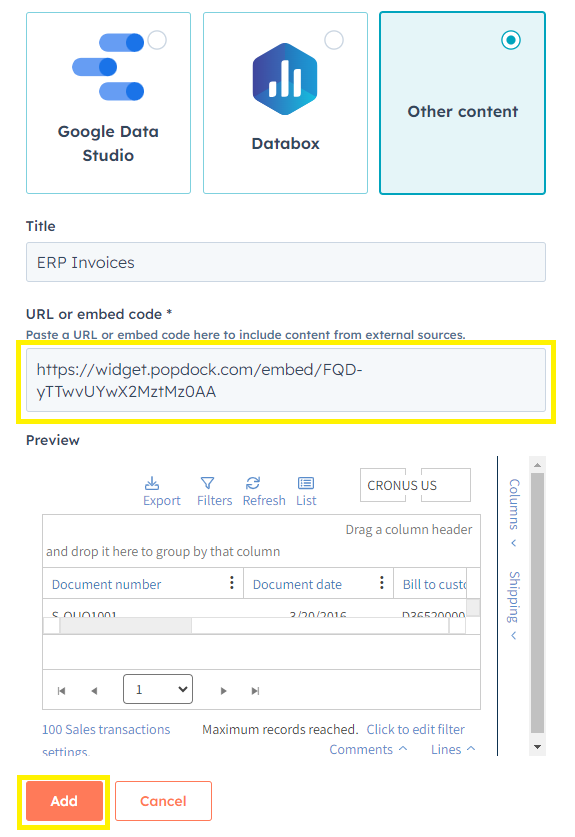
8. Your Popdock widget will now display on your HubSpot dashboard. You can the adjust the size of the widget on the dashboard by clicking on the bottom right corner of the widget. You can also drag and drop the widget so it displays where you would like on your HubSpot dashboard.
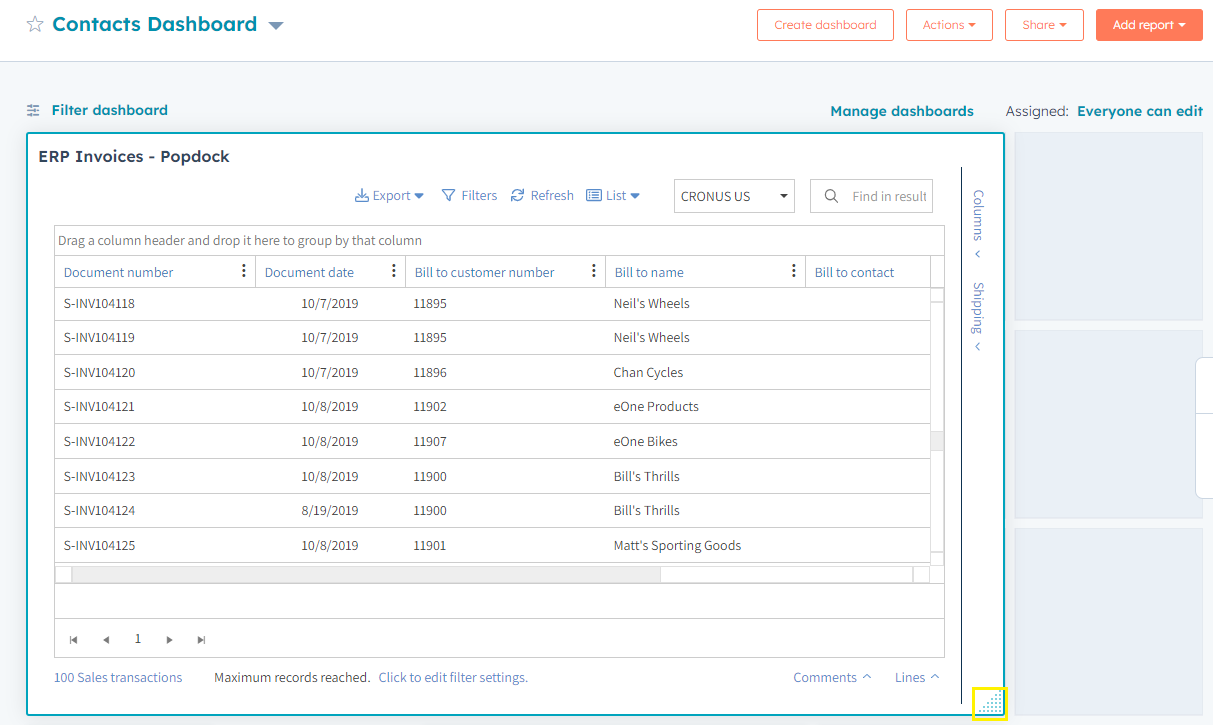
Questions on embedding a Popdock widget on your HubSpot dashboard? Contact support@eonesolutions.com.