Ecosystem — Dynamics 365 Business Central
Say goodbye to data siloes and custom code.
Take control of your Dynamics 365 Business Central integration strategy. eOne’s iPaaS give your users the flexibility you need to connect Dynamics 365 Business Central with all your cloud and on-premise apps.

Built with users in mind
Get a simple drag-and-drop interface, and effortlessly access, manipulate, and embed data wherever you need it.
Fills Microsoft’s gaps
PowerAutomate is difficult to scale and Azure Logic apps will require you to write code. eOne’s tools give you the enterprise-level features you need with predictable, mid-market pricing.
The technical depth you need
Dive into the weeds if needed, with customizable workflows, scripting, complex data transformations, and more.
Make better, data-driven decisions. Get results faster.
01 Integration

Create custom integrations with Dynamics 365 Business Central without code
Empower IT teams and users to connect any app to Dynamics 365 Business Central with clicks, not code. Whether it’s CRM integration, expense integration, or file integration, eOne provides flexible options anyone can use to handle their integration requirements.
What you can do:
- Integrate Business Central with your CRM
- Integrate Business Central with your expense management system
- Integrate any file with Business Central
- Synchronize inventory between Business Central and other apps
- Embed Business Central data in CRM and Helpdesk systems
02 API Queries

Build Dynamics 365 Business Central API Queries without code
With eOne’s Query Builder, you can easily gather data from different tables, combine it, and perform calculations. And then use these queries to bring data together for integration or to create reports.
What you can do:
- Create summary calculations by joining tables in Business Central
- Integrate data by using Business Central Queries as a source
- Retrieve data from Business Central Queries for reporting in Popdock, Power BI, or Tableau
- Import Business Central Queries into Microsoft Excel for data analysis
03 Data Migration

Migrate to Dynamics 365 Business Central without code
Moving to a new accounting system requires lots of careful planning, data mapping, and validation. Without even accounting for reconfiguration and the learning curve. eOne helps you simplify the migration process, so you can import open historical data, archive data from legacy systems, and conveniently access it in Business Central.
What you can do:
- Import open historical data to Business Central
- Archive historical data, SmartLists, and the entire database from Dynamics GP to Azure Data Lake Storage, then access it in Business Central
- Archive historical data, Quick Queries, and the entire database from Dynamics SL to Azure Data Lake Storage, then access it in Business Central
- Archive historical data, specific sets, and the entire database from Dynamics NAV to Azure Data Lake Storage, then access it in Business Central
- Archive data from SQL in Azure Data Lakes, then access it in Business Central
- Create reports that combine historical data and data in a single report
- Embed historical data filtered by parameters on specific Business Central records
04 Reporting

Take control of reporting in Dynamics 365 Business Central without code
With eOne’s reporting suite, you get the tools to create customized reports and access data in Dynamics Business Central, Microsoft Excel, or other collaboration tools you already use. Without waiting on IT.
What you can do:
- Create reports with additional Dynamics 365 tables included
- Generate list views or charts of paid and open invoices
- Aggregate and subgroup total monthly sales to analyze transactions by item type, salesperson, dimensions, and more
- Combine data from Business Central and payment gateways to view failures, successes, and details like credit card failures
- Track and analyze timesheet and billing details per employee
- Generate commission reports that combine data from Business Central and your CRM
- Produce reports that summarize and compare data, such as identifying vendors missing their current 1099 form
It was simple and such a relief to know we could use a tool that we knew and trusted to continue a critical integration for us. Using SmartConnect to move our integrations built for Dynamics GP to new D365 Business Central integrations provided the best outcome.
Redefining iPaaS
Cover more of your Dynamics 365 Business Central integration requirements.