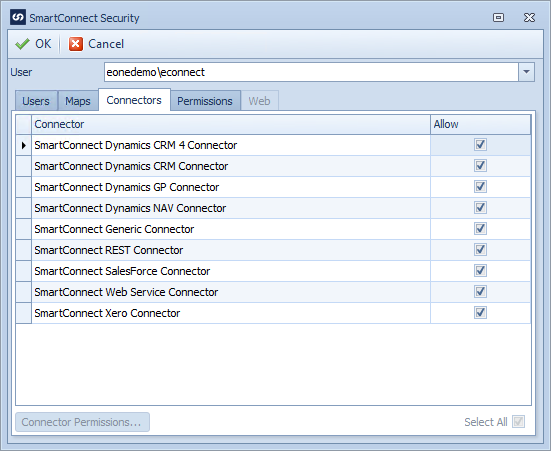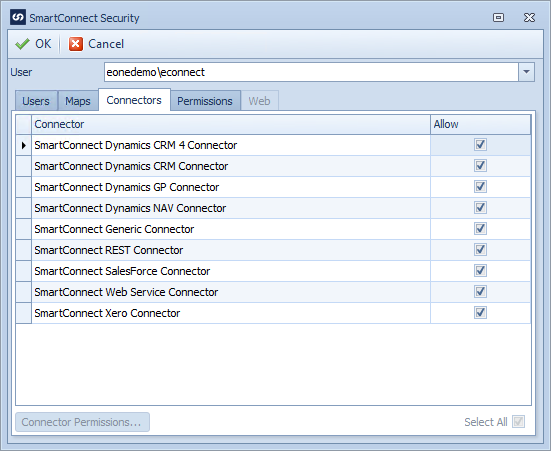The connector permissions tab of the Security window allows administrators to select which connectors users may access within SmartConnect.
To access connector permissions for a user:
| 1. | Log into SmartConnect as an administrative user. |
| 2. | Select Security from the Setup tab. |
| 3. | Navigate to the Connectors tab. |
| 4. | Select the required user from the User drop-down. If security is to be added for a new user the user must be added before settings connector permissions. |
| 5. | Select the checkbox(es) beside the required connector(s) |
| 6. | If required select the Connector Permissions button to set permissions specific to each connector. Connectors that support specific user permissions are as follows: |
| a. | Microsoft Dynamics CRM connector permissions. |
| b. | Microsoft Dynamics GP connector permissions. |
| c. | Salesforce connector permissions. |
| 7. | The select all checkbox will automatically add / remove permissions for all connectors. |
| 8. | Select OK to save your changes. |