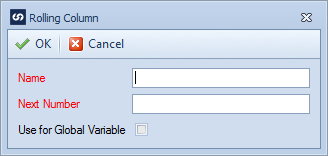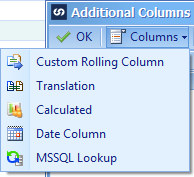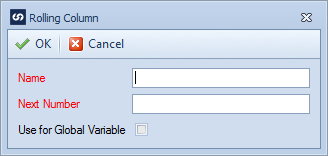A custom rolling column stores numbering sequences that may be used to update sequential number fields in the destination.
To define a custom rolling column:
| 1. | Open Map >> Create, or select the Maps Quick Link and double click on the map to be edited. |
| 2. | If creating a new map enter the map id and description. |
| 3. | If creating a new map enter the data source and key field information. |
| 4. | If creating a new map select the required destination, then double click on the mapping type required. |
| 5. | Select Additional Columns from the toolbar at the top of the mapping window. |
| 6. | Select Column >> Custom Rolling Column from the toolbar at the top of the columns window, or double click on the column to be edited. |
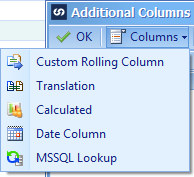
| 7. | Enter a name for the rolling column. Names must be unique within a map. |
| 8. | Enter the next number in the rolling column sequence. Note: numbering sequences may be prefixed with alpha characters. |
| 9. | If this rolling column should be available within this map for scripting purposed check the Use for Global Variable checkbox. Note: only one rolling column can be defined as the global rolling column. Values for this column will be updated to the GlobalRollingColumn variable. |
| 10. | Select OK to save the record. The rolling column will now be available for mapping to destination fields. |