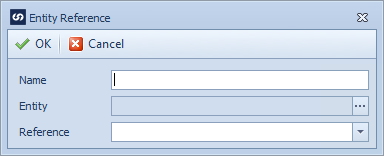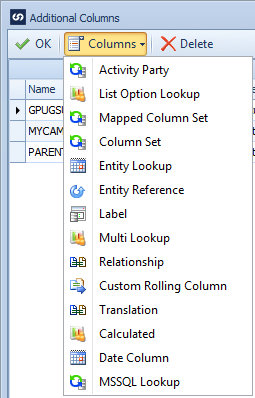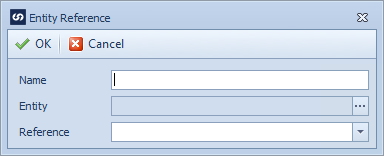When linking records in CRM, if the id (GUID) if the record to be linked to is known, an entity reference column may be used to create the link between the current record and the target record. This removes the need to use an entity lookup to find the record to link to in CRM.
To create a Dynamics CRM entity reference column:
| 1. | Open Map >> Setup, or select the Maps Quick Link and double click on the map to be edited. |
| 2. | If creating a new map enter the map id and description. |
| 3. | If creating a new map enter the data source and key field information. |
| 4. | If creating a new map select CRM as the destination, then select the entity type required. |
| 5. | Select Additional Columns from the toolbar at the top of the mapping window. |
| 6. | Select Columns >> Entity Reference from the toolbar at the top of the mapping window, or double click on the column to be amended. |
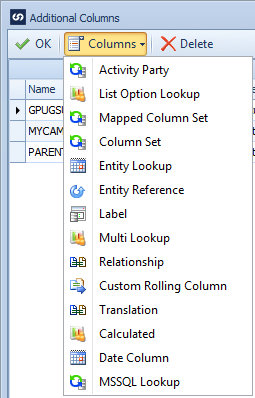
| 7. | Enter a name for the lookup column. Names must be unique within a map. |
| 8. | Select the entity that the reference is for. |
| 9. | Select the column that holds the GUID for the entity reference. |
| 10. | Select OK to save the column settings |
| 11. | Select OK to close the additional columns window, the new column should now appear at the bottom of the left grid in the matching window. |
| 12. | Drag the entity reference field to the required spot in the destination grid or select entity reference as the Column Type and the column name as the Column Name in the destination grid. |