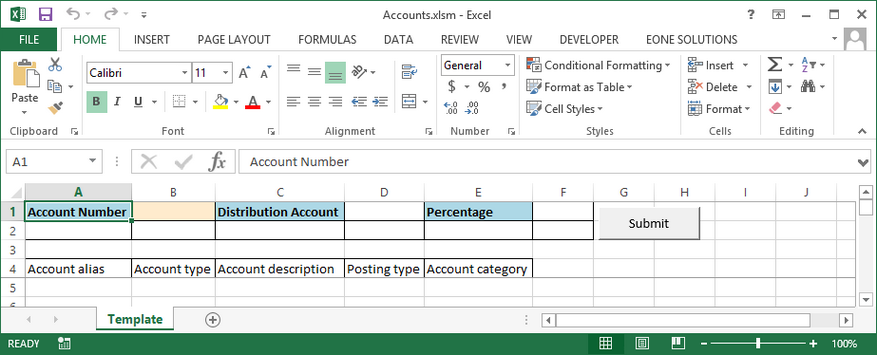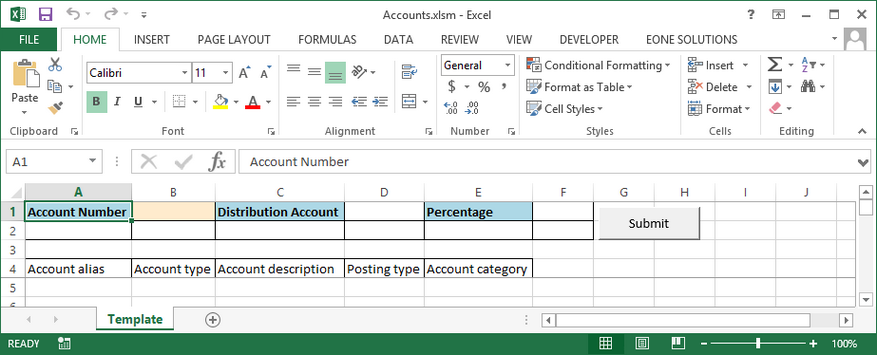SmartConnect allows users to create generic upload templates for Dynamics CRM and Dynamics GP through the use of an Excel template wizard. Created Excel files allow user entry of data to be uploaded, as well as providing the code behind the sheet to load the entered data into SmartConnect via the ASP.NET or WCF REST services.
For more information on creating Excel templates see the appropriate section within the connectors below:
Note: the ASP.NET or WCF REST service should be defined on either the applicable connector setup window (Dynamics GP setup, Dynamics CRM setup) or the SmartConnect setup window before creating an Excel template.
Template Features
| • | Template header fields are shown in three columns at the top of the Excel template, they are highlighted with a blue background. |
| • | Required header fields are displayed with an salmon background. |
| • | Required detail fields are displayed with a salmon header. |
| • | Selecting the submit button will perform the following functions: |
| o | The processed flag on the SmartConnectConfig sheet is checked. If the sheet has previously been processed the user is warned and asked if they want to run the sheet again. |
| o | If a header has been created the required fields on the header are checked for data. If data is missing the user is warned. |
| o | If required fields have been created for detail lines, the data rows are checked. If data is missing the user is warned. |
| o | Xml is created from the Excel data. |
| o | The SmartConnect WCF REST or ASP.NET service is called and the xml data passed to the service. |
| o | The configured map is run within SmartConnect and the results returned to the user. |
| • | The Excel file is saved with a date time stamp and has the processed flag changed to processed. |