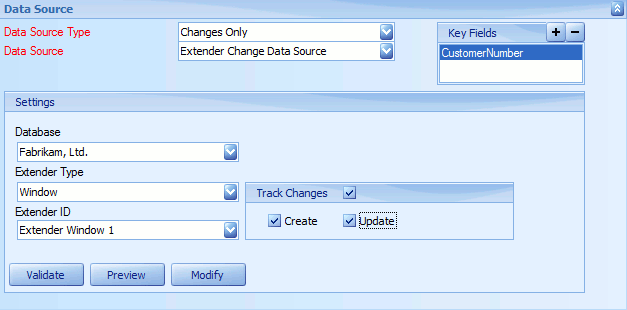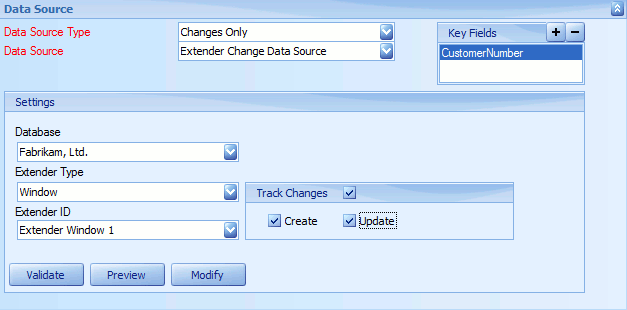SmartConnect allows the retrieval of only the information that has changed or amended inside Extender. This is achieved by auditing the changes to Extender tables using database level triggers.
When a map, built using an Extender change data source is run, it will automatically mark the tracking rows as processed to make sure that the same row is not processed more than once.
To add an Extender change data source to a map:
| 1. | Select create or select the Maps Quick Link and double click on the map to be edited. |
| 2. | Enter the map id and description if creating a new map. |
| 3. | Select the data source button on the window toolbar. |
| 4. | Select Changes Only as the data source type. |
| 5. | Select Extender Change Data Source as the data source. |
| 6. | Select the Database that contains the required Extender object. |
| 7. | Select the Extender Type (Form, Detail Form, Window or Detail Window) |
| 8. | Select the Extender object required. |
| 9. | If more data that the Extender object is required for this data source select the Modify button to open Query Builder and create / amend the query. |
| 10. | Check the Enabled checkbox to enable the data source. |
| 11. | If the tracking of creates is required check the Create checkbox. |
| 12. | If the tracking of updates is required check the Update checkbox. |
| 13. | Select Preview to view the columns and data that would be returned from the data source. |
| 14. | Select Validate to ensure that the data source settings are valid. |
| 15. | Select OK to save the data source. |