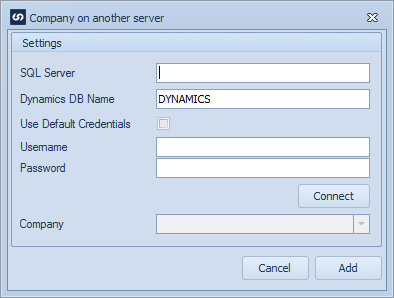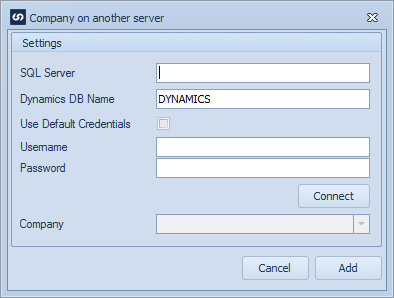If the destination for a GP map is a different server from the default server a new connection may be added to the map.
To define a new GP tenant (company):
| 1. | Select create, or select the Maps Quick Link and double click on the map to be edited. |
| 2. | If creating a new map enter the map id, description, data source, key field and GP destination information. |
| 3. | Select the Companies button to open the companies window. |
| 4. | Select the Add button to open the Company on another server window. |
| 5. | Enter the name of the SQL server. |
| 6. | Enter in the Dynamics DB Name |
| 7. | Either select to use the Default Credentials or enter in a username and password. |
| 8. | Select the connect button to connect to the server and retrieve the company list. |
| 9. | Select the required company for update from the drop-down. |
| 10. | Select Add to save the new server / company to the companies list. |
| 11. | Select the new company / de-select other companies that are not required. |
| 12. | Select OK to close the companies window. |