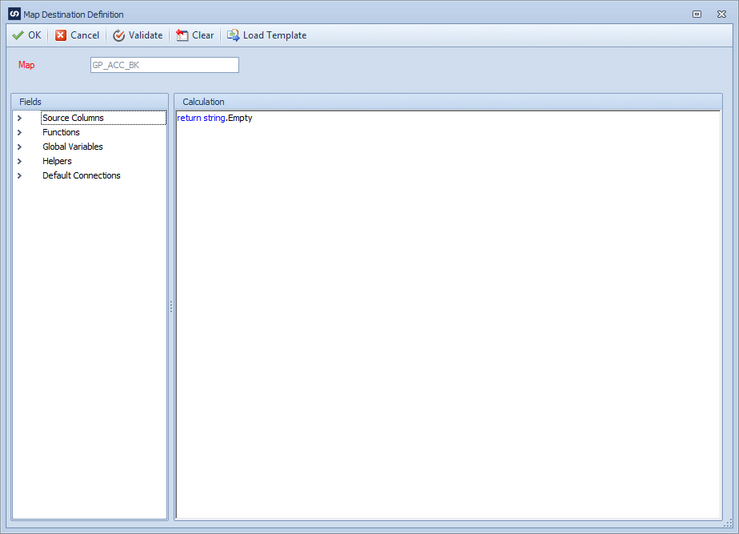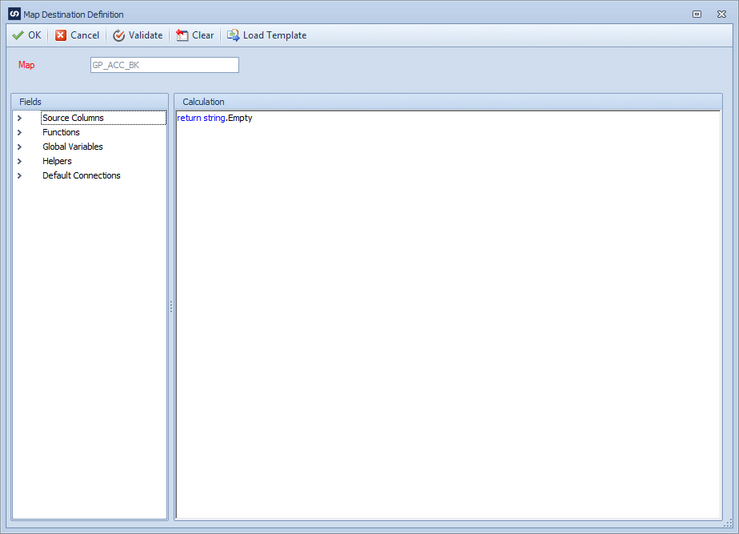When sending data to a Microsoft Dynamics GP destination, and the data source contains information that determines which GP company should be updated, the define company option is used to determine the company to be updated.
To define a GP tenant (company):
| 1. | Select create, or select the Maps Quick Link and double click on the map to be edited. |
| 2. | If creating a new map enter the map id, description, data source, key field and GP destination information. |
| 3. | Select the Companies button to open the companies window. |
| 4. | Select the Define button to open the scripting definition window. |
| 5. | Enter the script that determines the company to be updated. All standard scripting functionality is available for this window. |
| 6. | Select Load Template if the script may be loaded from a predefined template. Select the required template and then provide any variable values requested. Select OK to return the script details to the calculation window. |
| 7. | Select Validate to ensure that there are no compilation issues with the script. |
| 8. | Select Cancel to remove the definition script and replace it with the default blank script. |
| 9. | Select OK to save changes and return to the companies window. Note: any selected tenants in the companies window should be de-selected otherwise the map data will run to both the defined company, and any selected companies. |
| 10. | Select OK to close the companies window. |