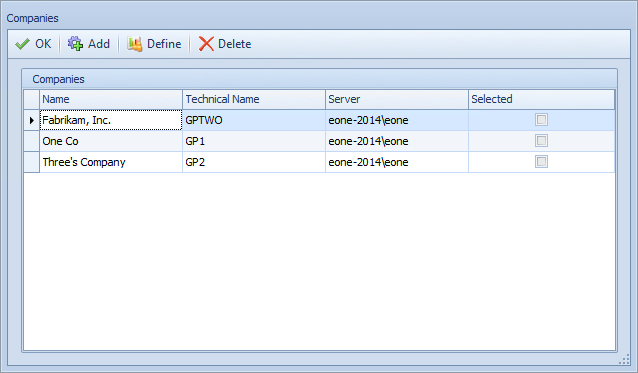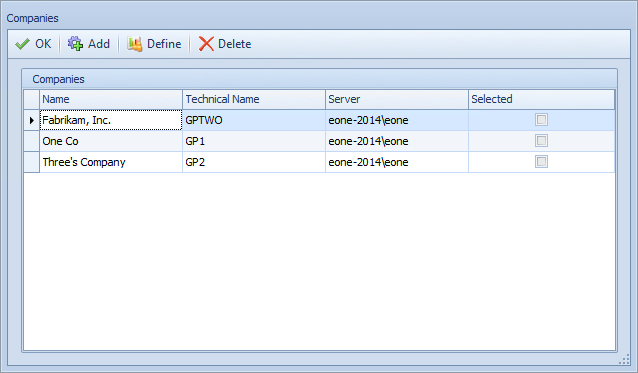When using the Microsoft Dynamics GP connector the map tenants are GP Companies. When a map is created the default GP company selected on the GP connector setup window is set as the target on the map. If another GP company, or another GP server/company is the required destination then the tenant must be amended on the GP destination.
To amend a GP tenant (company):
| 1. | Select create, or select the Maps Quick Link and double click on the map to be edited. |
| 2. | If creating a new map enter the map id, description, data source, key field and GP destination information. |
| 3. | On the map setup window select the Companies button to open the companies window. |
| 4. | All GP companies which you have access to on the current GP server will be displayed. |
| 5. | Select the required company to update / de-select any companies that are not to be updated. |
| 6. | If the company to be updated is defined by a field in the data source select the Define button  and create the calculation to determine the target company. and create the calculation to determine the target company. |
| 7. | If the company to be updated is on a different server select the Add button to define the new connection. |
| 8. | Select OK to close the companies window. |