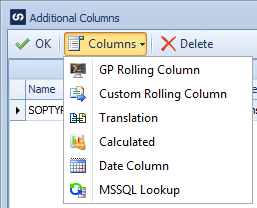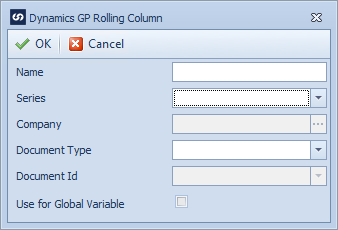A GP rolling column reads the numbering sequences in GP. When an integration is run, the next number in the sequence is requested and included in the integration. The GP number is then incremented to keep the numbers in sequence.
Numbering sequences supported in the Dynamics GP Connector are as follows:
| o | Credit Card Payment Number |
| • | Purchase Order Processing |
To define a GP rolling column:
| 1. | Open Map >> Open, or select the Maps Quick Link and double click on the map to be edited. |
| 2. | If creating a new map enter the map id and description. |
| 3. | If creating a new map enter the data source and key field information. |
| 4. | If creating a new map select a GP destination, fill out the required information, then double click on the mapping type required. |
| 5. | Select Additional Columns / GP Rolling Column from the toolbar at the top of the mapping window. |
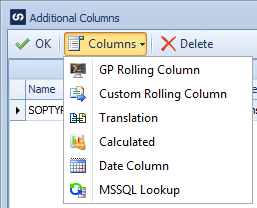
| 6. | Either enter a name for the rolling column. Names must be unique within a map. |
| 7. | Select the number series that contains the numbering sequence required. |
| 8. | Select a company to read the document types and IDs from. Note: this company will be over-ridden at runtime by the relevant GP tenant. |
| 9. | Select the required document type. |
| 10. | Select the required document ID. |
| 11. | If this rolling column should be available within this map for scripting purposes check the Use for Global Variable checkbox. Note: only one rolling column can be defined as the global rolling column. Values for this column will be updated to the GlobalRollingColumn variable. |
| 12. | Select OK to save the record. The GP rolling column will now be available for mapping to destination fields. |
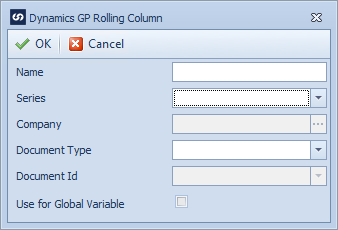
Note: Data source columns and previously created additional columns may be used to define values in the document type and document id fields.