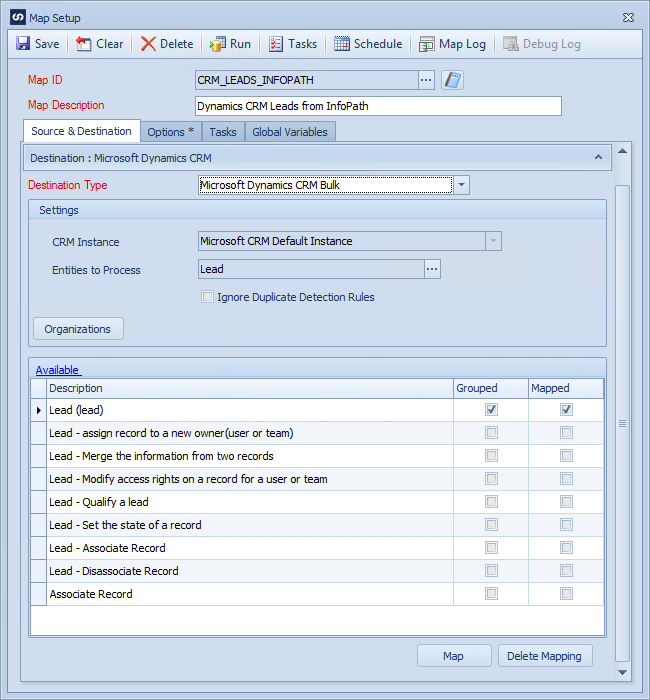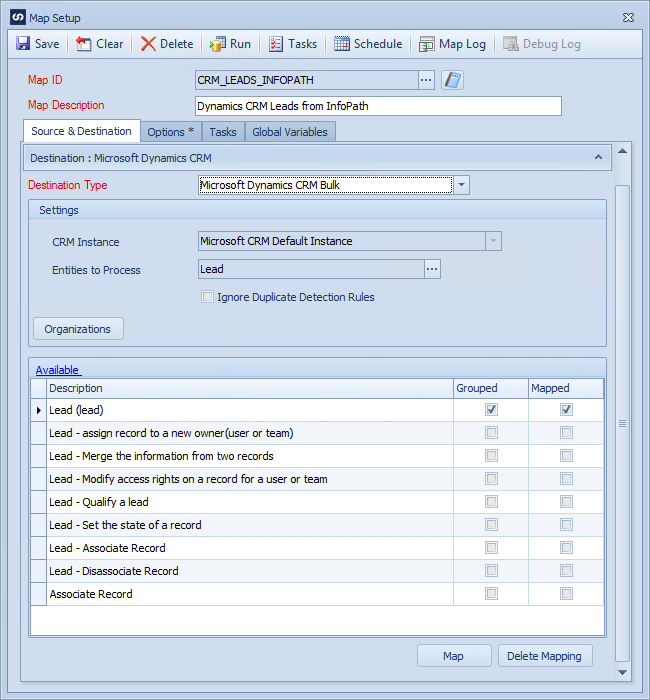The bulk web service destination performs the same processing and mapping functions as a standard Dynamics CRM destination, however the creates/updates/deletes are grouped together and sent in bulk to the CRM server, rather than each message being sent and processed separately. When processing large volumes of data the bulk CRM destination can significantly speed up processing.
Note: advanced processing messages and meta data updates are not available through the bulk web service destination.
To create Dynamics CRM bulk destination:
| 1. | Select create, or select the Maps Quick Link and double click on the map to be edited. |
| 2. | If creating a new map enter the map id and description. |
| 3. | If creating a new map enter the data source and key field information. |
| 4. | Select Microsoft Dynamics CRM Bulk as the destination. |
| 5. | If this map is to send data to a CRM server other than the CRM server defined under CRM setup, select the organization button and define the new organization / server connection details. |
| 6. | If the data is to create / update / delete information for one or more entities within the destination CRM system, select the required entities from the Entities to process lookup. Note: more than one entity may be selected in the lookup. |
| 7. | If duplicate detection rules on the CRM server should be ignored when creating or updating records, select the Ignore Duplicate Detection Rules checkbox. |
| 8. | If this map is to update more than one organization on this server, select the Organizations button to select the required organization(s). |
| 9. | Double click the map line to be called by this map. |
| 10. | In the mapping screen map the columns from the data source to the CRM web service fields. |
| 11. | Select OK to save the mappings. |
| 12. | Click Save to record your map changes. |