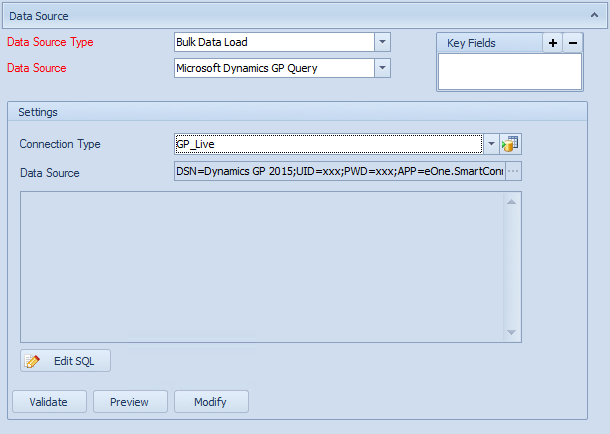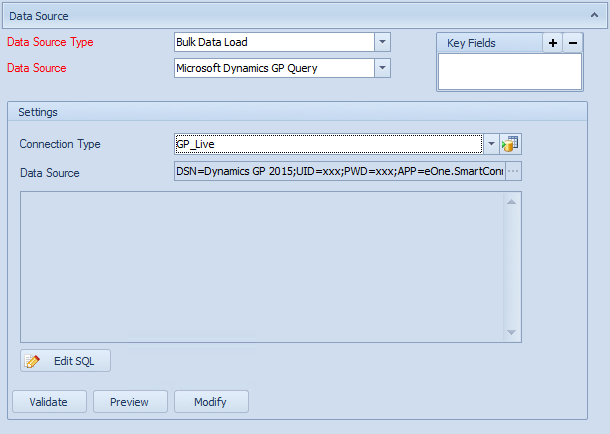A Dynamics GP query data source allows the creation of an ODBC data source to the Microsoft Dynamics GP tables, whilst presenting the user with the familiar Dynamics GP names for those tables.
To add a Dynamics GP query data source to a map:
| 1. | Select create or select the Maps Quick Link and double click on the map to be edited. |
| 2. | Enter the map id and description if creating a new map |
| 3. | Select the data source button on the window toolbar. |
| 4. | Select Bulk Data Load as the data source type. |
| 5. | Select Microsoft Dynamics GP Query as the data source. |
| • | Select a predefined default GP connection to use for this query. |
| • | Use the lookup to select your GP data source (DSN). Fill in any details requested. |
| 7. | Select the Modify button to open Query Builder and specify a query. |
| 8. | Select Preview to view the columns and data that will be returned by this data source. |
| 9. | Select Validate to ensure that the data source settings are valid. |
| 10. | Select OK to save the data source. |