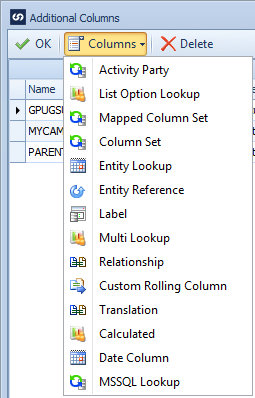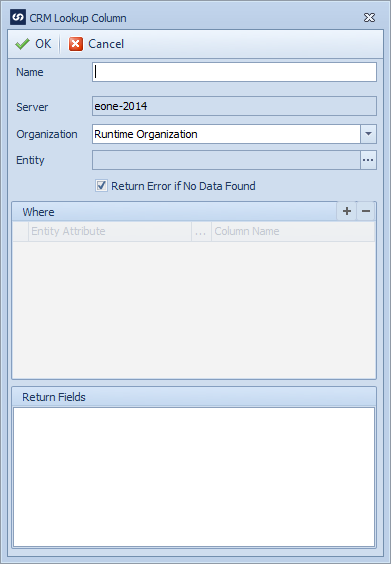Sometimes when loading data into CRM information that should be included in the created record(s) exists in CRM, but does not exist in the data source. A CRM lookup column may be used to query CRM with user definable criteria, and return multiple columns which may then be used when mapping to the CRM destination. e.g. When creating address information for a contact, address may be read from the linked account and written to the contact record.
To create a Dynamics CRM multi lookup column:
| 1. | Open Map >> Setup, or select the Maps Quick Link and double click on the map to be edited. |
| 2. | If creating a new map enter the map id and description. |
| 3. | If creating a new map enter the data source and key field information. |
| 4. | If creating a new map select CRM as the destination, then select the entity type required. |
| 5. | Select Additional Columns from the toolbar at the top of the mapping window. |
| 6. | Select Columns >> Multi Lookup from the toolbar at the top of the mapping window, or double click on the column to be amended. (If editing a multi lookup column, selecting any of the lookup fields associated with the multi lookup column will open the lookup column. |
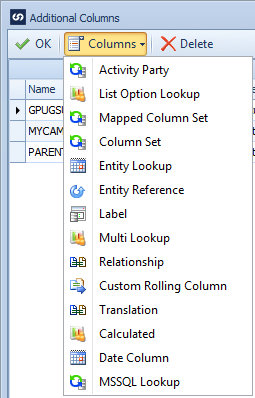
| 7. | Enter a name for the multi lookup column. Names must be unique within a map. |
| 8. | Either select the CRM organization that this lookup should always run against, or select Runtime Organization to perform the lookup against the destination organization . |
| 9. | Select the entity to perform the lookup against. |
| 10. | Select the  button to add criteria to the lookup column. button to add criteria to the lookup column. |
| 11. | Select the checkbox against the fields to be returned from CRM. |
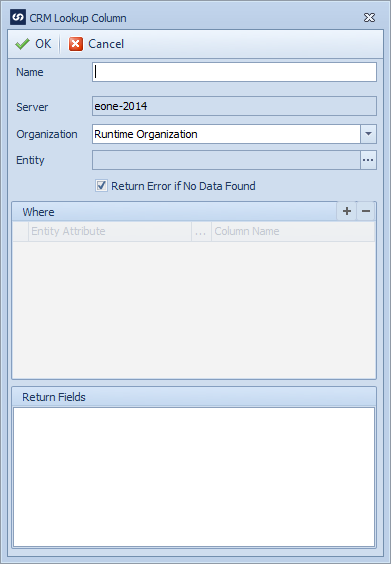
| 12. | Select OK to close the multi lookup window. There should now be a column shown in the additional columns window for each of the output fields selected in the multi lookup column. |
| 13. | Select OK to close the additional columns window, the new column should now appear at the bottom of the left grid in the matching window. |
| 14. | Drag a multi lookup field to the required spot in the destination grid or select multi lookup as the Column Type and the column name as the Column Name in the destination grid. |