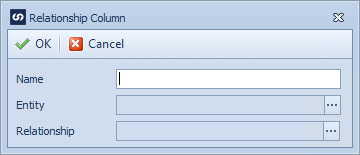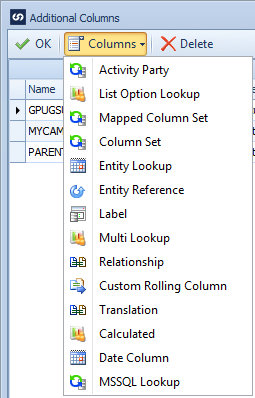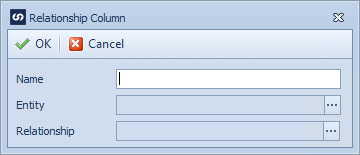A relationship column in CRM is used to define which relationship should be used with linking records together. e.g. When making a contact the primary contact for an account the account_primary_contact relationship should be used.
To create a Dynamics CRM relationship column:
| 1. | Open Map >> Setup, or select the Maps Quick Link and double click on the map to be edited. |
| 2. | If creating a new map enter the map id and description. |
| 3. | If creating a new map enter the data source and key field information. |
| 4. | If creating a new map select CRM as the destination, then select the entity type required. |
| 5. | Select Additional Columns from the toolbar at the top of the mapping window. |
| 6. | Select Columns >> Relationship from the toolbar at the top of the mapping window, or double click on the column to be amended. |
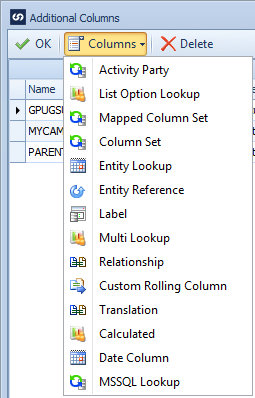
| 7. | Enter a name for the relationship column. Names must be unique within a map. |
| 8. | Select the entity that represents the source side of the relationship. |
| 9. | Select the required relationship from the list read from the previously selected entity. |
| 10. | Select OK to save the column settings |
| 11. | Select OK to close the additional columns window, the new column should now appear at the bottom of the left grid in the matching window. |
| 12. | Drag the relationship field to the required spot in the destination grid or select relationship as the Column Type and the column name as the Column Name in the destination grid. |