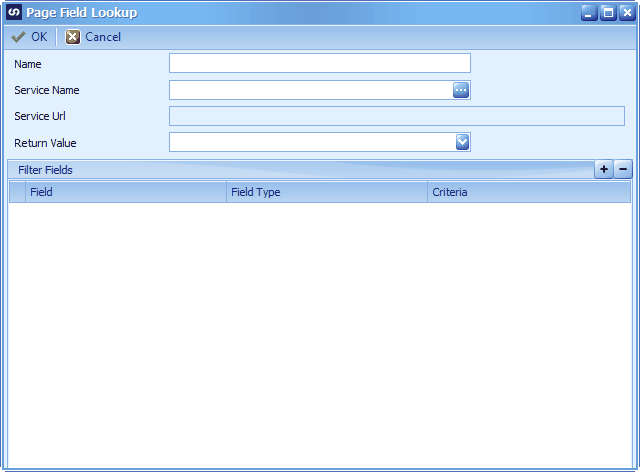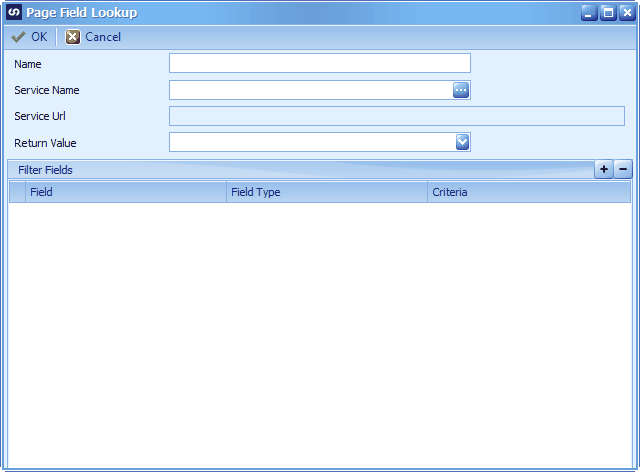A Page Field Lookup lets you return a value from a service based on criteria matched from your source data. For example, you need to update employees’ main phone numbers with their mobile phone number.
To create a Page Field Lookup Column
| 1. | Select Additional Columns at the top of the SmartConnect Mapping Window |
| 2. | Select Columns >> Page Field Lookup |
| 3. | Enter a name for the lookup column. Names must be unique within a map. |
| 4. | Select a Service that the data you would like returned |
| 5. | Select the Return Value you need to map |
| 6. | Click the  to enter the matching details for the lookup. to enter the matching details for the lookup. |
| 7. | Select the source Field column that contains the data to be matched to the Dynamics NAV / 365 Financials data |
| 8. | Select the Criteria field that matches the source field |
| 9. | Add additional criteria rows if required |
| 10. | Click OK to save the Page Field Lookup column |
| 11. | Click OK to close the Additional Columns Window |
| 12. | The Page Field Lookup column will now appear as a source column which can then be mapped to the desired destination column. In this example we will map the Page Field Lookup column to Phone No to make the main phone number the same as the mobile phone number. |