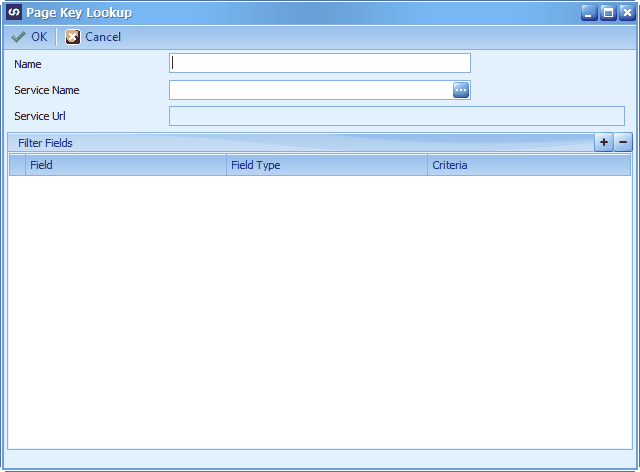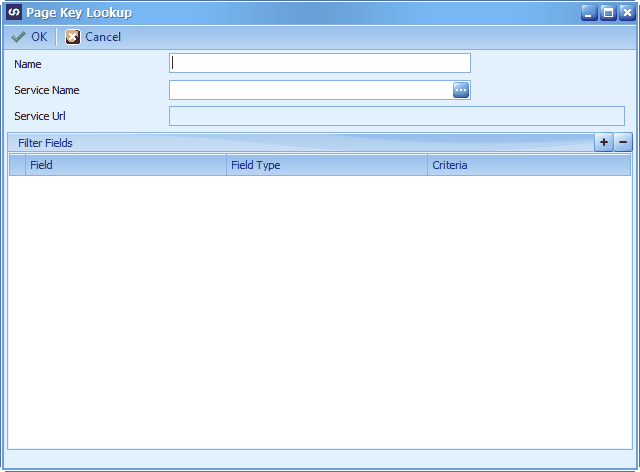Some mappings will require the Dynamics NAV/365 Financials Key. For example, deleting records will require the Dynamics NAV/365 Financials Key. To get this dynamically changing Key you will need to create a Page Key Lookup Column.
To create a Page Key Lookup Column
| 1. | Select Additional Columns at the top of the SmartConnect Mapping Window |
| 2. | Select Columns>> Page Key Lookup |
| 3. | Enter a name for the lookup column. Names must be unique within a map. |
| 4. | Select a Service that has the Key you need |
| 5. | Click the  to enter the matching details for the lookup. to enter the matching details for the lookup. |
| 6. | Select the source Field column that contains the data to be matched to the Dynamics NAV / 365 Financials data |
| 7. | Select the Criteria field that matches the source field |
| 8. | Add additional criteria rows if required |
| 9. | Click OK to save the Page Key Lookup column |
| 10. | Click OK to close the Additional Columns Window |
| 11. | The Page Key Lookup column will now appear as a source column which can then be mapped to the Key destination column. In the screenshot below we are returning the Employee Key (matching the No field from NAV / 365 Financials to No field in our data source) to be able to delete the Employees contained in the data source. You can then map the Page Key Lookup column in the Source Columns to the Key column in the Destination Columns. |