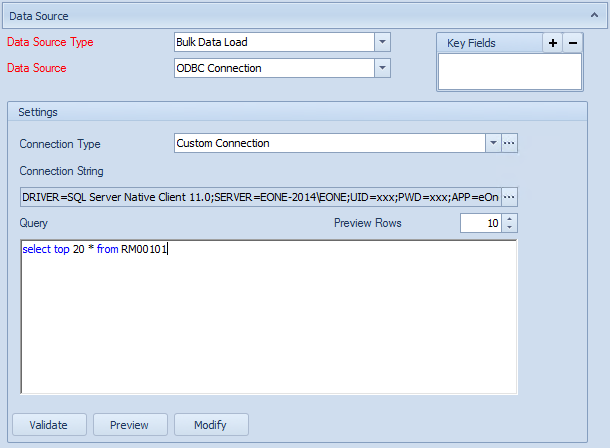An ODBC data source may be used to pull bulk data from any ODBC compliant data store.
To add an ODBC data source to a map:
| 1. | Select create or select the Maps Quick Link and double click on the map to be edited. |
| 2. | If creating a new map enter the map id and description. |
| 3. | Select the Data Source area on the map window. |
| 4. | Select Bulk Data Load as the Data Source Type. |
| 5. | Select ODBC Connection as the Data Source. |
| • | Select a predefined default ODBC connection or select the button beside the connection type drop down to create a new default connection. |
| • | Select the lookup option to define the connection string and then fill in the details required by that connection string. If a connection defined by a DSN on the computer is required select the 'Select a DSN' option. |
| • | If required amend the number of rows to be returned when data is previewed. |
| • | Either manually enter a query, or select the Modify button to access Query Builder. |
| • | Select Preview to view the columns and data that would be returned by the data source. |
| • | Select Validate to ensure that the data source settings are valid. |
| • | Select Modify to connect to the selected database and build/amend the query via Query Builder. |
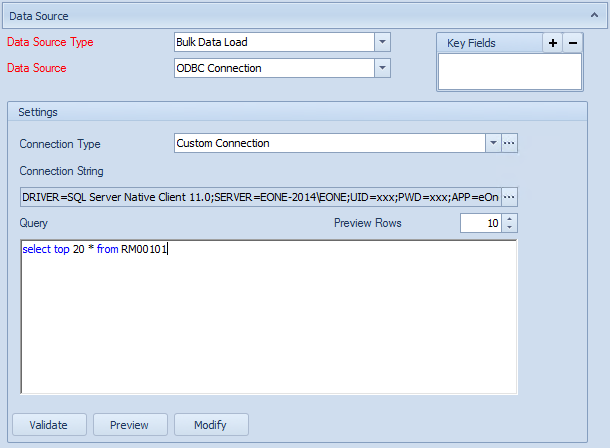
Notes:
| • | When selecting a DSN as the ODBC data source, any changes made to the data source (e.g. default database selections) will be written back to the DSN. Because of this it is advisable not to use the GP connection DSN for SmartConnect data sources. |