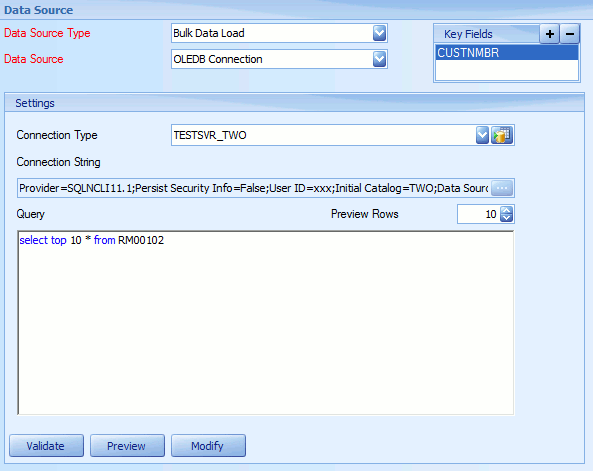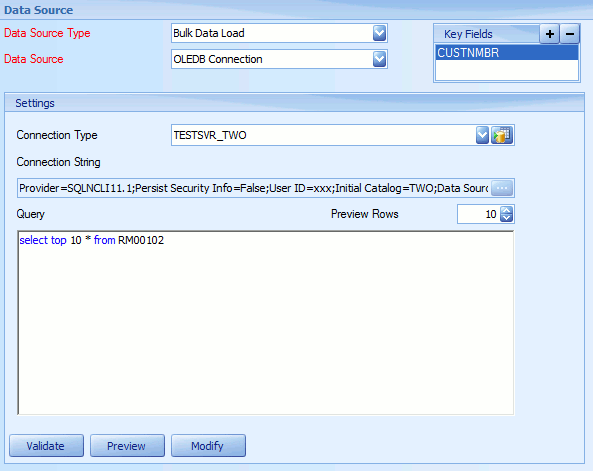An OLEDB data source may be used to pull bulk data from any OLEDB compliant data store.
To add an OLEDB data source to a map:
| 1. | Select create or select the Maps Quick Link and double click on the map to be edited. |
| 2. | If creating a new map enter the map id and description. |
| 3. | Select the Data Source area on the map window. |
| 4. | Select Bulk Data Load as the Data Source Type. |
| 5. | Select OLEDB Connection as the Data Source. |
| • | Select a predefined default OLEDB connection or select the button beside the connection type drop down to create a new default connection. |
| • | Select the lookup option to define the connection type and then fill in the details required by that connection. |
| • | If required amend the number of rows to be returned when data is previewed. |
| • | Either manually enter a query, or select the Modify button to access Query Builder. |
| • | Select preview to view the columns and data that would be returned by the data source. |
| • | Select Validate to ensure that the data source settings are valid. |
| • | Select modify to connect to the selected database and build/maintain the query via Query Builder. |