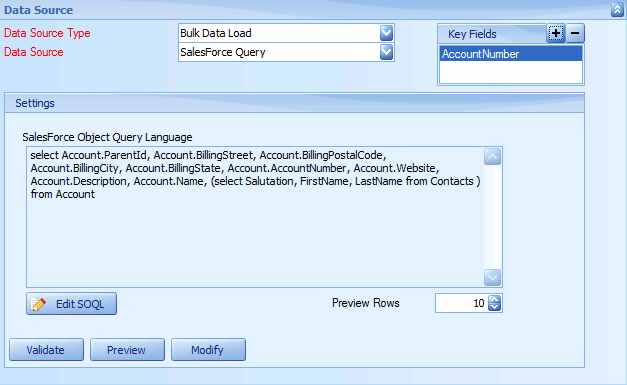A Salesforce query data source may be used pull data from Salesforce for use in SmartConnect integrations.
To create Salesforce query data source:
| 1. | Select create or select the Maps Quick Link and double click on the map to be edited. |
| 2. | If creating a new map enter the map id and description. |
| 3. | Select the data source area of the map setup window. |
| 4. | Select Bulk Data Load as the data source type. |
| 5. | Select Salesforce Query as the data source. |
| 6. | If prompted enter Salesforce login details and select OK. |
| 7. | Select the Edit SOQL button if the user has appropriate access, and wishes to manually enter the SOQL query. |
| 8. | If query builder is to be used to create the query select the Modify button. |
| 9. | If required change the Preview Rows count to the number of rows of data that should be returned when a user selects preview for this data source. |
| 10. | To preview the columns and the first x rows of data that would be returned by this data source select the Preview button on the toolbar. |
| 11. | To validate the query select the Validate button. |
| 12. | Select OK to save the data source. |
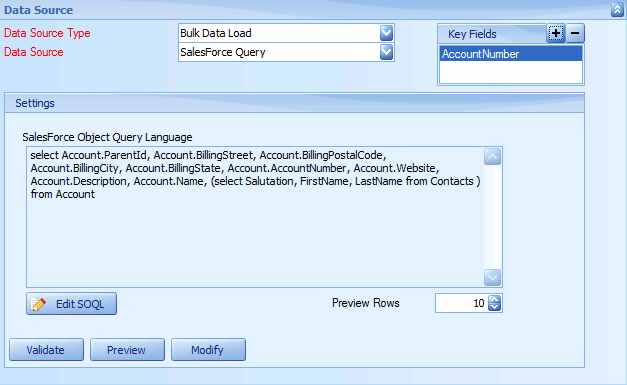
Notes:
| • | More information on SOQL and SOQL formats can be found here. |