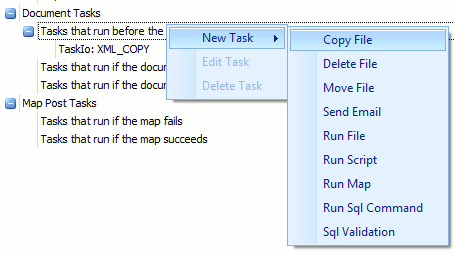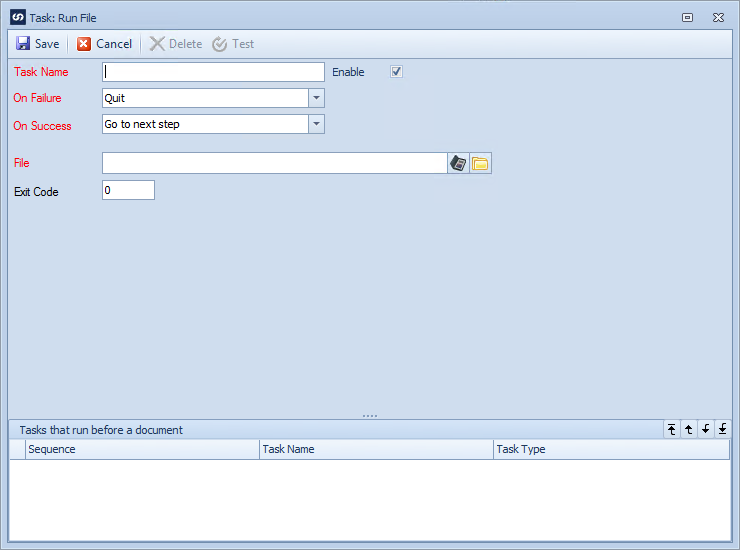The Run File task allows external files to be run as part of SmartConnect map processing. It is useful for triggering processes required by external systems through the use of batch files and similar functionality.
Note: run file tasks are not available for real time data source maps.
To create a run file task:
| 1. | Select the tasks tab on the map setup window. |
| 2. | Select the task stage in the task tree to determine that stage at which this task will run. |
| 3. | Right click on the tasks stage, select new task, the select the run file task. |
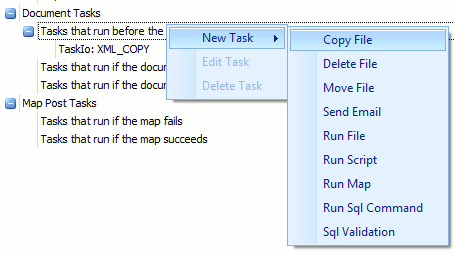
| 4. | Enter the name of the task. Task names must be unique within each map. |
| 5. | Check the enable checkbox to enable the task. |
| 6. | Enter the required action if the run file task fails. Selecting Quit will halt map processing if the copy fails. Go to next step will record the failure but allow processing to continue. Cancel processing will stop map processing but will not return an error to the user. |
| 7. | Enter the required action if the run file task succeeds. Selecting Quit will halt map processing if the copy fails. Go to next step will continue to the next step in map processing. Cancel processing will stop map processing but will not return an error to the user. |
| 8. | Use the lookup to select the file that is to be run, or type in the file path and name. Global variables may be used in the file path definition. If used the variable will be replaced by the variable value at runtime. |
| 9. | If the external files returns a code on exit that can be checked to determine the success of the triggered file, enter the exit code for a successful run. |
| 10. | Select Save to save the task. |
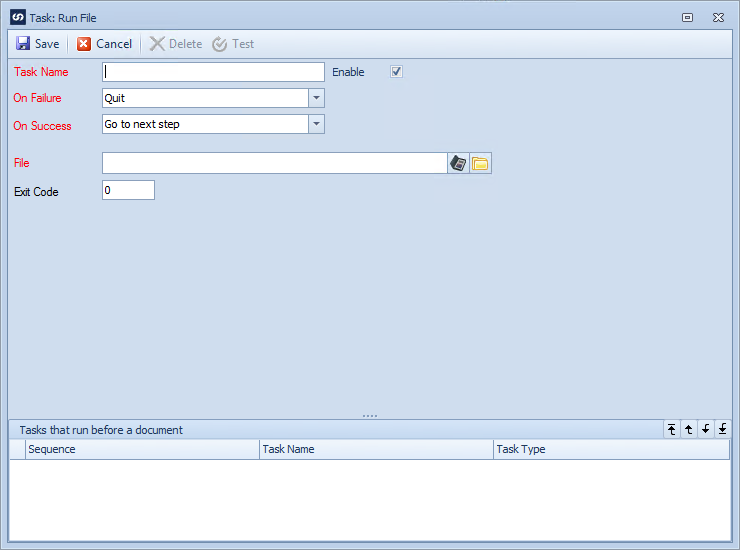
To edit a run file task:
| 1. | Select the tasks tab on the map setup window. |
| 2. | Either double click on the task to be edited, or select the task, right click then select edit. |
To delete a run file task:
| 1. | Select the tasks tab on the map setup window. |
| 2. | Either select the task, right click then select delete, or edit the task and select delete on the window toolbar. |