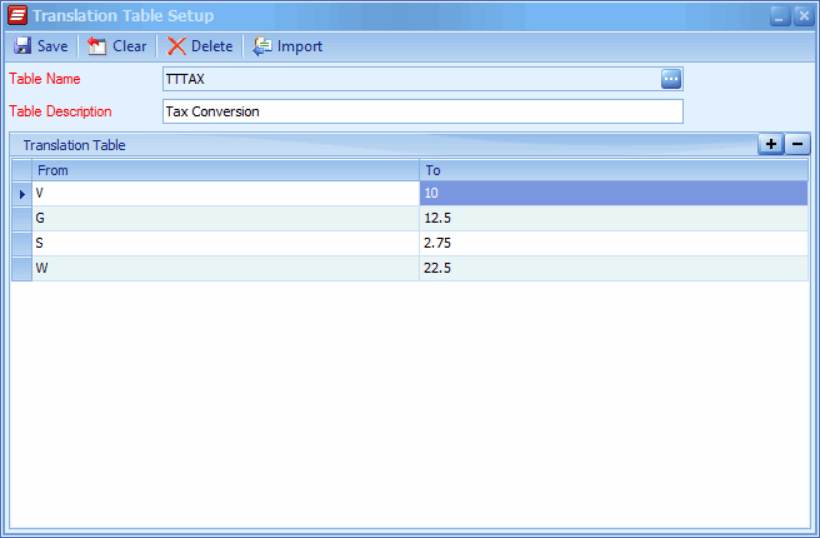Translation tables are used to map source data to destination data. Values in the source are looked up in the translation table and the appropriate destination value returned for inclusion in destination output.
To define a translation table:
| 1. | Select Translation Tables from the Maintenance tab. |
| 2. | Enter a code for the table name, translation table names must be unique. |
| 3. | Enter a table description. |
| 4. | Enter the From and To values. |
| 5. | If the from and to values are in an Excel spreadsheet select the Import button on the toolbar, then select the sheet that holds the values. For the excel import to work correctly the From column should have a column heading of "From" and the To column should have a column heading of "To". The sheet name should be left as Sheet1. |
| 6. | Select Save to record the changes. |
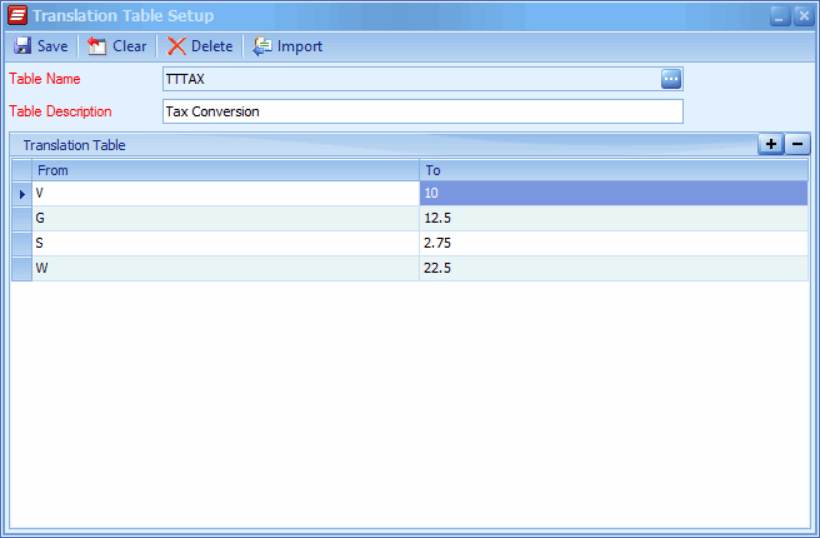
To import to a translation table from Excel:
| 1. | Select translation tables from the maintenance tab. |
| 2. | Open the translation table you wish to import to, or enter the table name and description for a new table. |
| 3. | Select the import button, then select the spreadsheet to import values from. Note the spreadsheet should have a 'From' and 'To' column in sheet1. |
| 4. | Select Open to process the import. |
| 5. | Select Save to record your changes. |